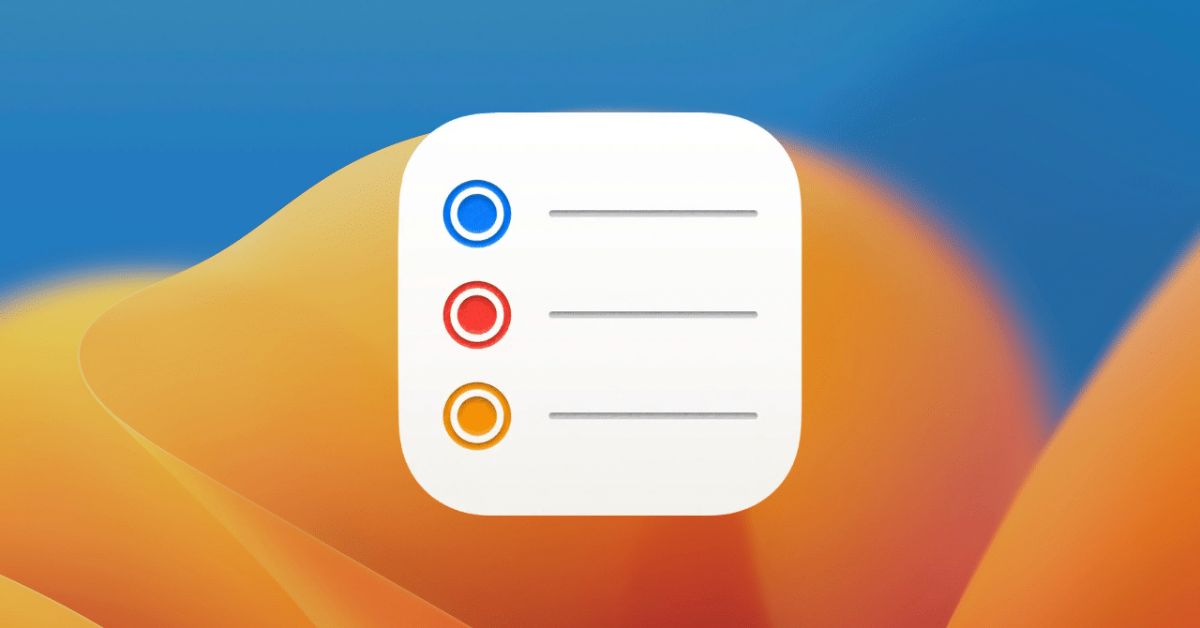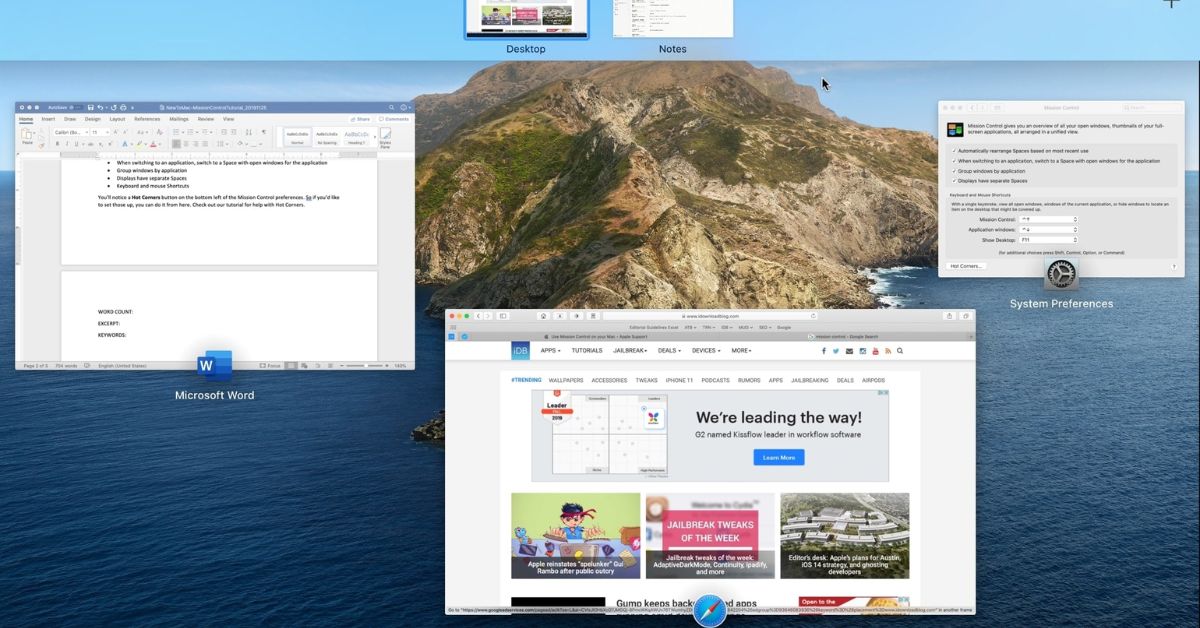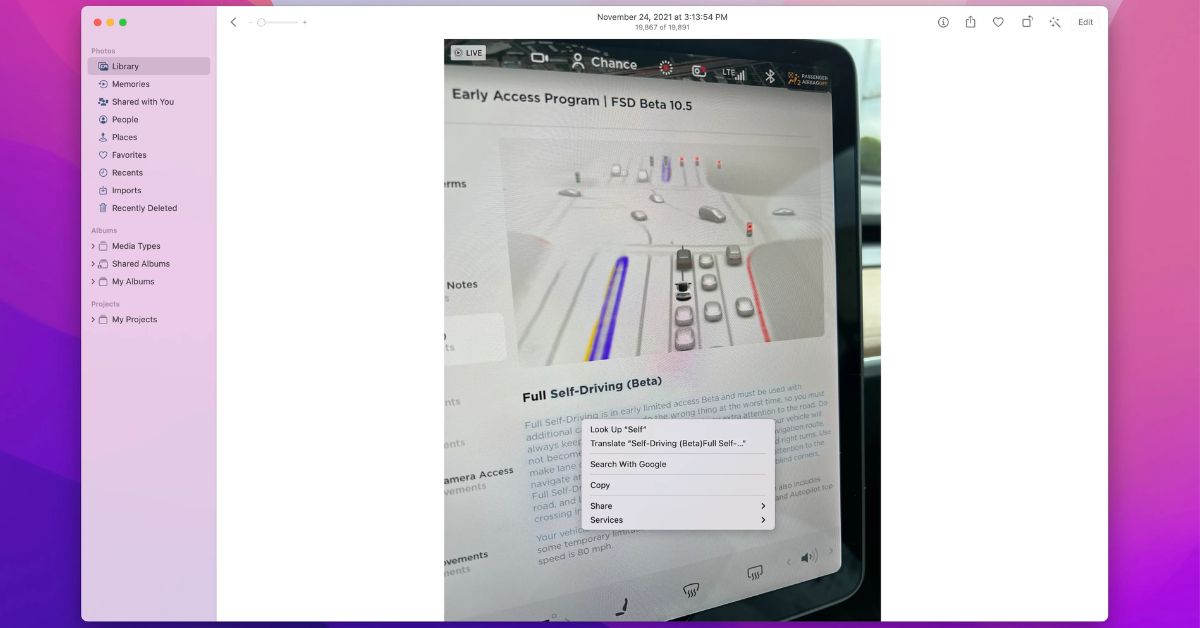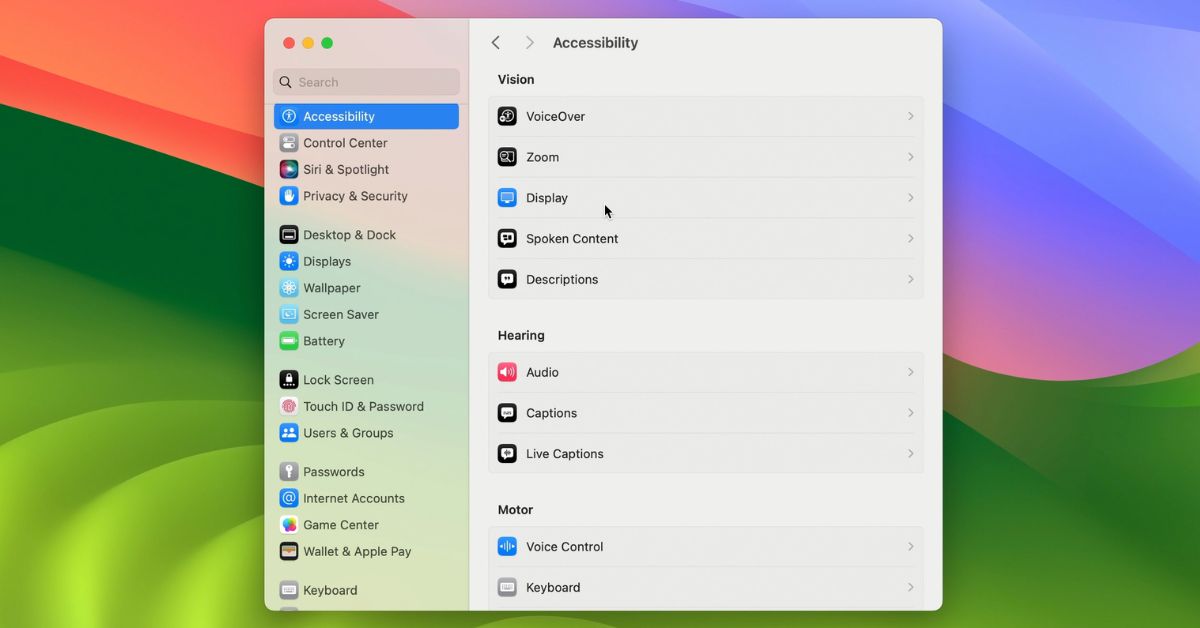In todays fast world its easy to forget important tasks and appointments. Whether its a meeting with your boss, picking up groceries, or calling a friend keeping track of everything can be overwhelming. Fortunately with the Reminders app on macOS, staying organized has never been easier.
Introduction: The Importance of Reminders
Life is full of distractions and its easy to let important tasks slip through the cracks. That’s where reminders come in handy. By setting reminders for important events and to-dos, you can ensure that nothing falls through the cracks and stay on top of your busy schedule.
Getting Started with the Reminders App
The Reminders app comes pre-installed on macOS devices, making it easily accessible to all users. To get started simply open the app from your dock or Applications folder. You’ll be greeted with a clean, intuitive interface that makes it easy to create and manage reminders.
Creating Reminders
Creating a reminder in the Reminders app is quick and simple. Just click the “+” button in the bottom left corner of the app window, and a new reminder will appear. From there, you can type in the details of your reminder, including a title, due date, and any additional notes.
Organizing Your Reminders
One of the key features of the Reminder app is its ability to organize your reminders into lists. This allows you to group related tasks together, making it easier to find and manage them. To create a new list, simply click the “Add List” button in the sidebar and give your list a name. You can then drag and drop reminder into your lists to keep everything organized.
Setting Due Dates and Times
To ensure that you never miss a deadline, you can easily set due dates and times for your reminder. Simply click on the reminder you want to edit, and then click the “i” button that appears next to it. From there, you can specify a due date and time, as well as set up recurring reminder if needed.
Using Siri Integration
If you’re using macOS Catalina or later, you can also use Siri to create and manage reminders hands-free. Simply activate Siri by clicking the Siri icon in the menu bar or by using the keyboard shortcut, and then say something like ” Remind me to call John at 3 P.M tomorrow ” Siri will then create new reminder you automatically.
Syncing with iCloud
One of the great things about the Reminder app is that it syncs seamlessly with iCloud, allowing you to access your reminder from any of your Apple devices. This means that you can create a reminder on your Mac and then access it later on your iPhone or iPad, ensuring that you never miss an important task no matter where you are.
Summary: Stay Organized with Reminders
The Reminder app on macOS is a powerful tool for staying organized and on top of your busy schedule. With its intuitive interface, customizable lists, and seamless iCloud integration, managing your reminder has never been easier. So why wait? Start using the Reminder app today and take control of your to-do list once and for all!