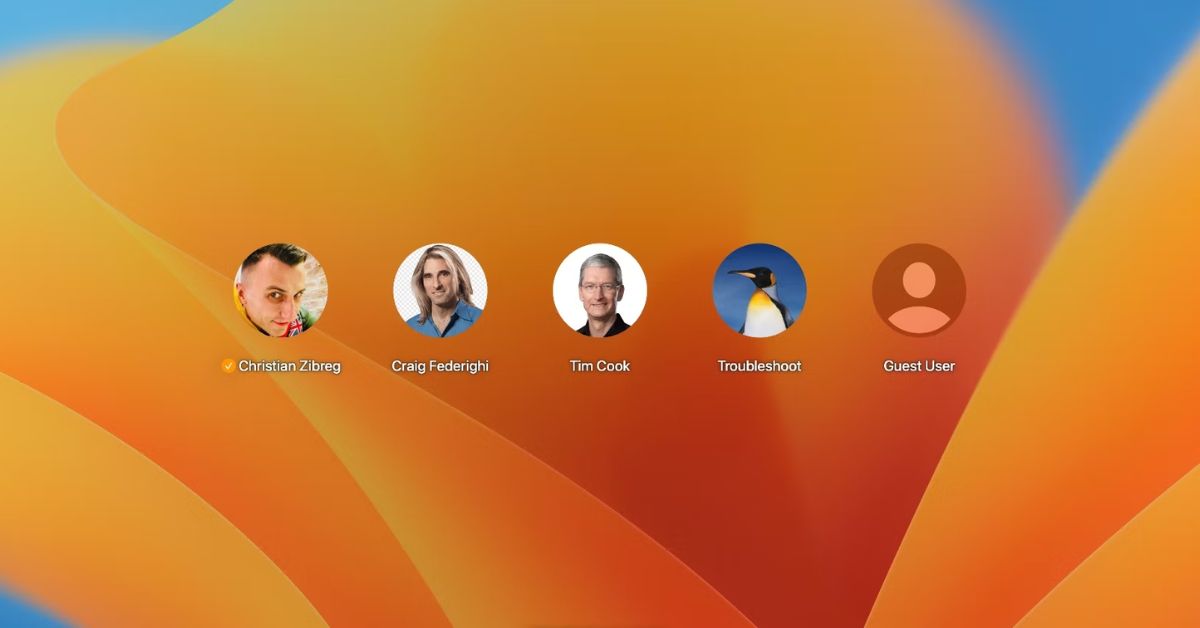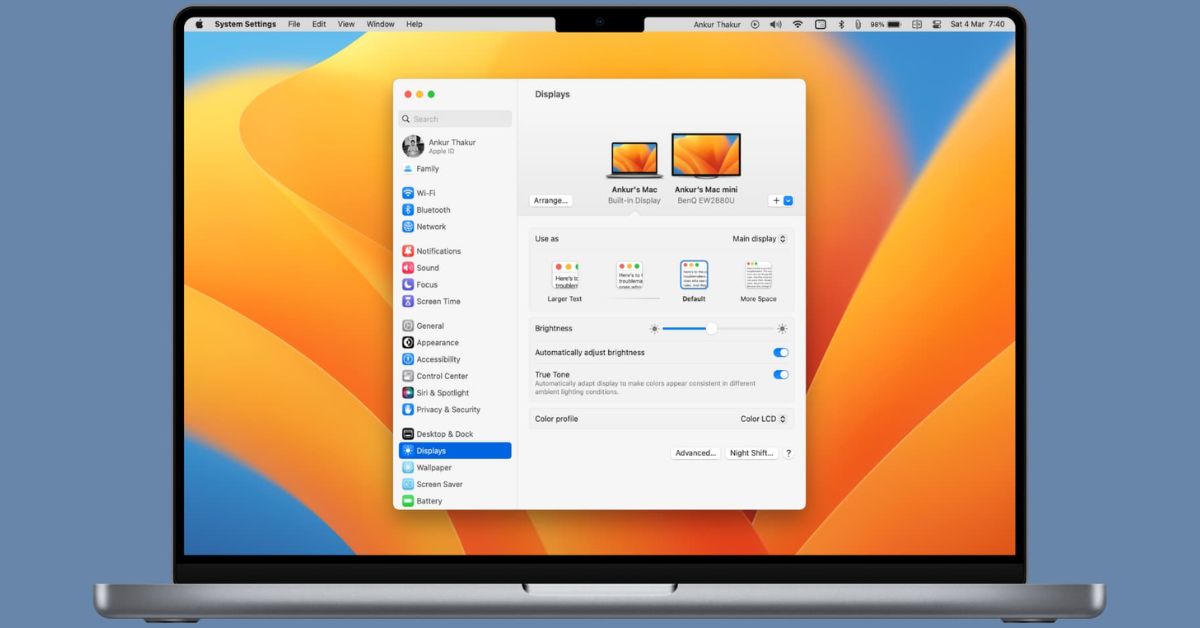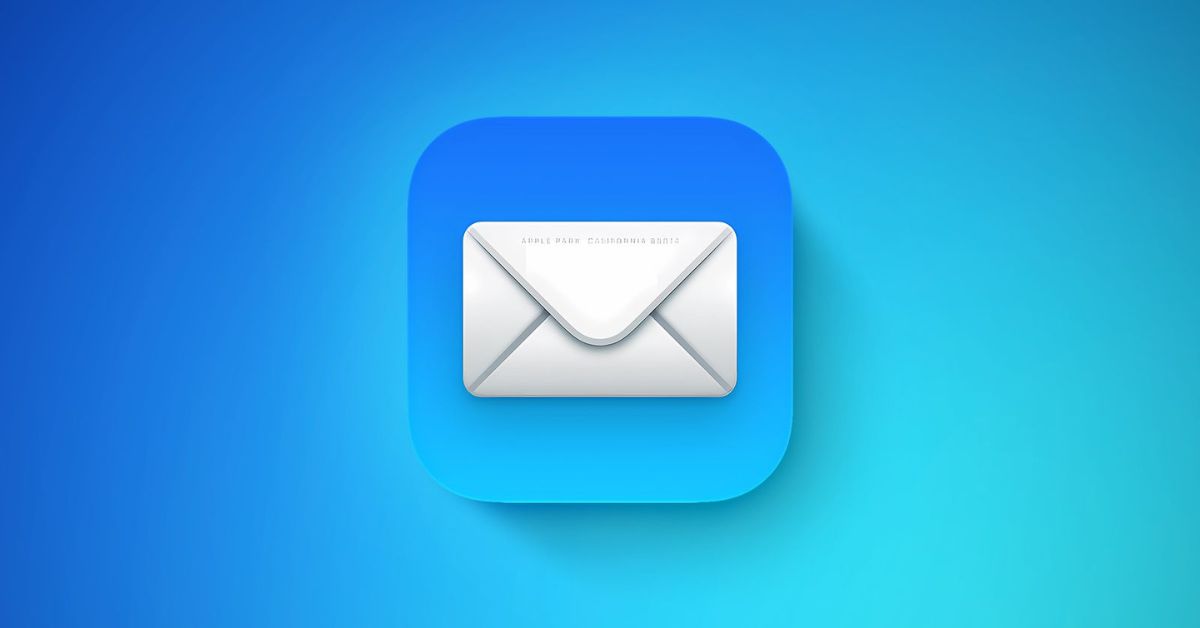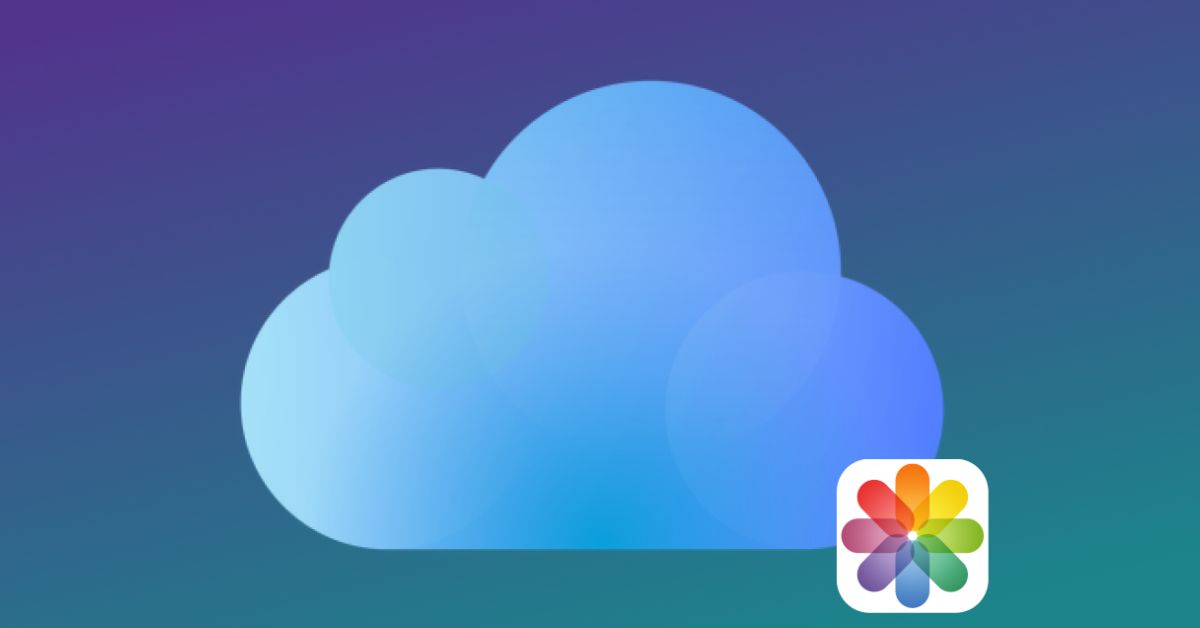Introduction:
Welcome to the world of macOS! Whether youre a recent convert from Windows stepping into realm of Apple for first time navigating through the features and functionalities of macOS can be both exciting and daunting. Fear not, for we have compiled a comprehensive guide to help you kickstart your journey as a macOS user. In this post well walk you through ten essential tips that will enhance your experience, boost your productivity, and make you feel right at home on your Mac.
Tip 1: Get Familiar with the macOS Interface
Upon first glance macOS interface might appear sleek and minimalistic but don’t let its simplicity fool you. Spend some time exploring the various elements of the interface including the menu bar dock Finder and Launchpad. Familiarize yourself with gestures such as swiping between desktops and using Mission Control to manage your open windows. The more you understand the interface more efficiently you’ll be able to navigate your Mac.
Tip 2: Master Spotlight Search
Spotlight Search is a powerful tool that allows you to quickly find files, launch applications, and even perform calculations right from your desktop. To access Spotlight simply press Command+Spacebar and start typing your query. You can use natural language queries to find what youre looking for whether it’s a document, an email, or a contact. Take some time to explore the various features of Spotlight, including its ability to perform web searches and provide answers to questions.
Tip 3: Customize Your Desktop
Personalization is key when it comes to making your Mac feel like your own. Take advantage of macOS’s customization options to tailor your desktop to your preferences. You can change the desktop background, rearrange icons on the dock, and create folders to organize your files. Experiment with different themes and color schemes to find a look that suits your style.
Tip 4: Utilize iCloud Integration
Apple’s iCloud service seamlessly integrates with macOSallowing you to access your files and data across all of your devices. Take advantage of iCloudDrive to store documents, photos, and other files in the cloud, ensuring that they’re always accessible wherever you go. You can also use iCloud to sync your contacts, calendars, and reminders, keeping your information up-to-date across all of your Apple devices.
Tip 5: Learn Keyboard Shortcuts
Keyboard shortcuts are a macOS user’s best friend when it comes to boosting productivity. Familiarize yourself with commonly used shortcuts such as Command + C for copy, Command + V for paste, and Command + Z for undo. You can also create custom shortcuts for specific tasks or applications to further streamline your workflow. Invest some time in learning keyboard shortcuts, and you’ll be amazed at how much time you can save.
Tip 6: Explore the Mac App Store
The Mac App Store is home to thousands of applications that can enhance your Mac experience in countless ways. Whether you’re looking for productivity tools, creative software, or games, you’re sure to find something that suits your needs. Take some time to browse the App Store and discover new and exciting apps to download. Don’t forget to check out user reviews and ratings to help you make informed decisions.
Tip 7: Set Up Time Machine
Backing up your data is crucial to protecting your valuable files and documents. Fortunately, macOS makes it easy with Time Machine, a built-in backup solution that automatically backs up your entire system. To set up Time Machine, simply connect an external hard drive to your Mac and follow the prompts to configure the backup settings. Once Time Machine is up and running, you can rest easy knowing that your data is safe and secure.
Tip 8: Embrace Continuity Features
Apple’s Continuity features allow for seamless integration between your Mac and other Apple devices, such as your iPhone and iPad. Take advantage of features like Handoff, which allows you to start a task on one device and pick up right where you left off on another. You can also use AirDrop to easily share files between your Mac and iOS devices, or use your Mac to make and receive phone calls and text messages. Continuity features make it easy to stay connected and productive across all of your Apple devices.
Tip 9: Master Multi-Touch Gestures
MacBooks come equipped with a trackpad that supports multi-touch gestures, allowing for intuitive navigation and control. Mastering these gestures can significantly enhance your user experience on macOS. Experiment with gestures such as pinch to zoom, swipe to navigate, and three-finger tap to look up definitions. You can also customize gestures to suit your preferences in the Trackpad section of System Preferences. With a little practice, you’ll be navigating your Mac like a pro in no time.
Tip 10: Stay Updated with macOS Updates
Apple regularly releases updates to macOS that include bug fixes, security enhancements, and new features. It’s essential to stay updated with these updates to ensure that your Mac is running smoothly and securely. To check for update go the Apple menu and select System Preferences then click Software Update. From here you can download and install any available updates for your Mac. By staying up to date with macOS updates you’ll ensure that your Mac is always performing at its best.
Summary
Congratulation on taking you first step into world of macOS! By following these ten essential tips youll be well on your way to mastering your Mac and unlocking its full potential. Remember to take your time exploring the various features and functionalities of macOS and dont hesitate to reach out for help if you need it. With alittle patience and practice, you’ll soon be navigating your Mac with confidence and ease. Happy computing!