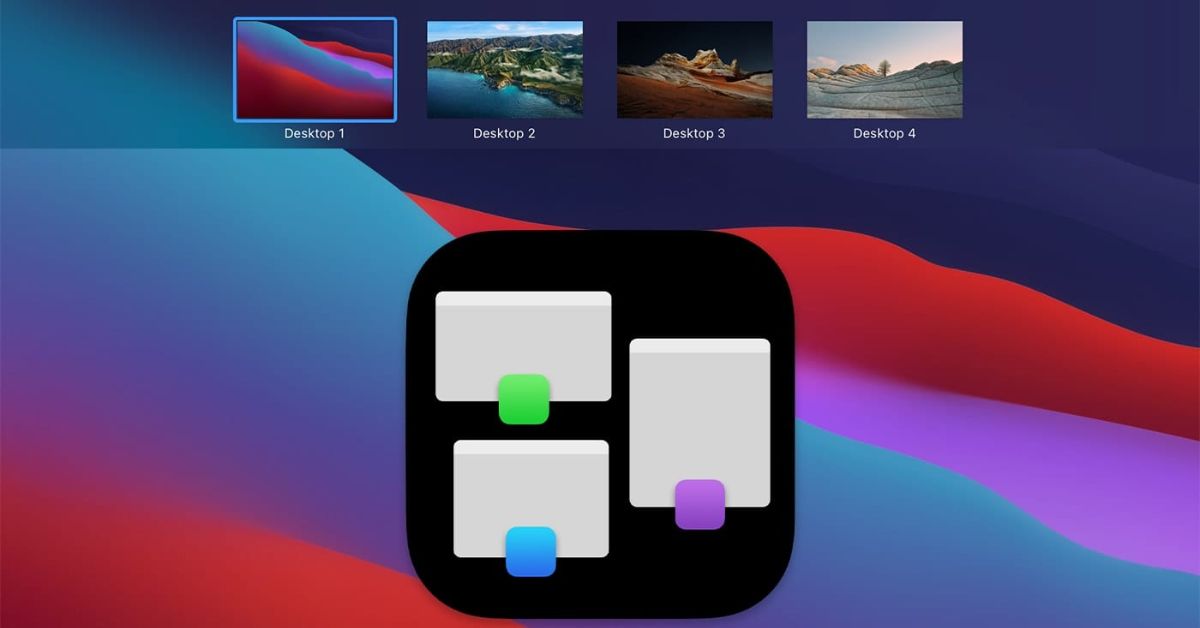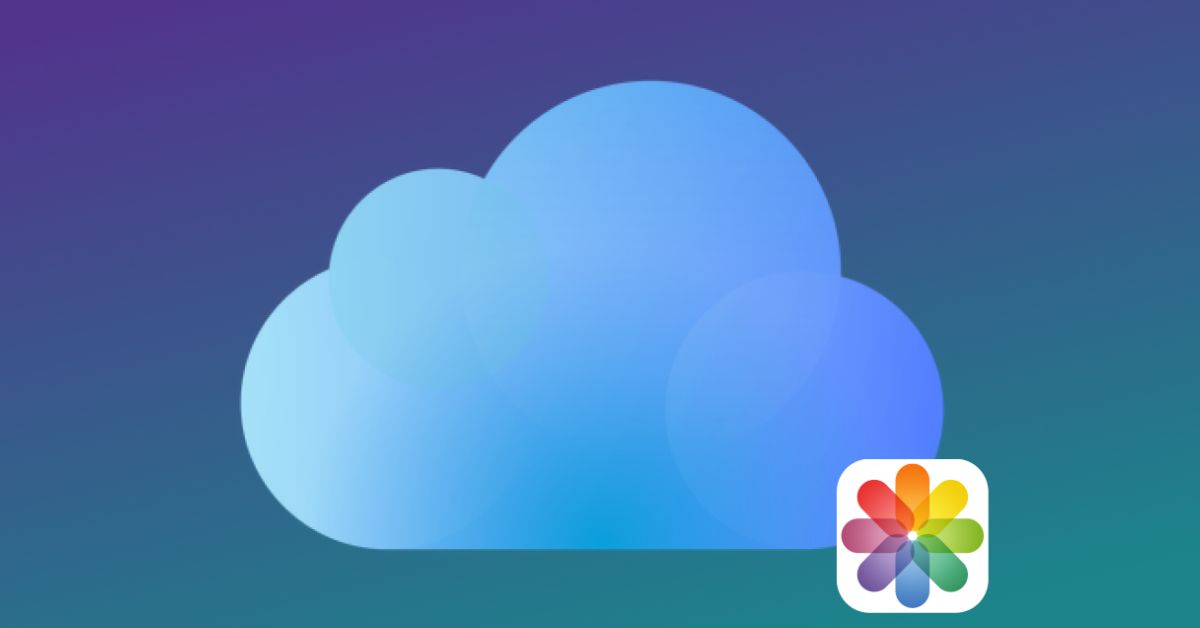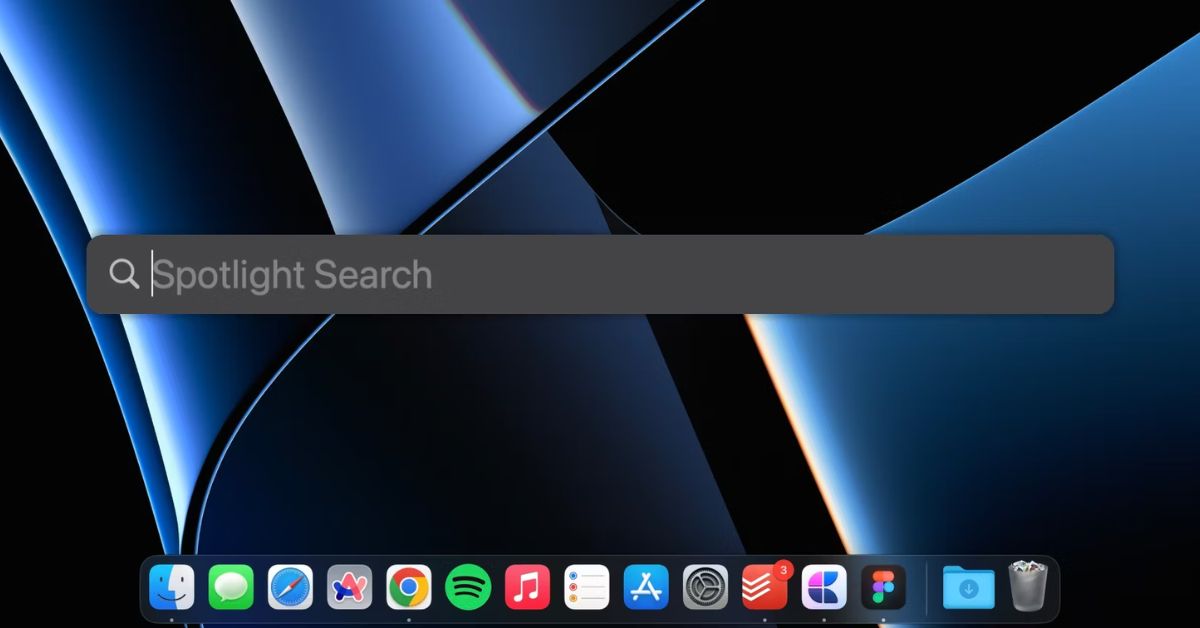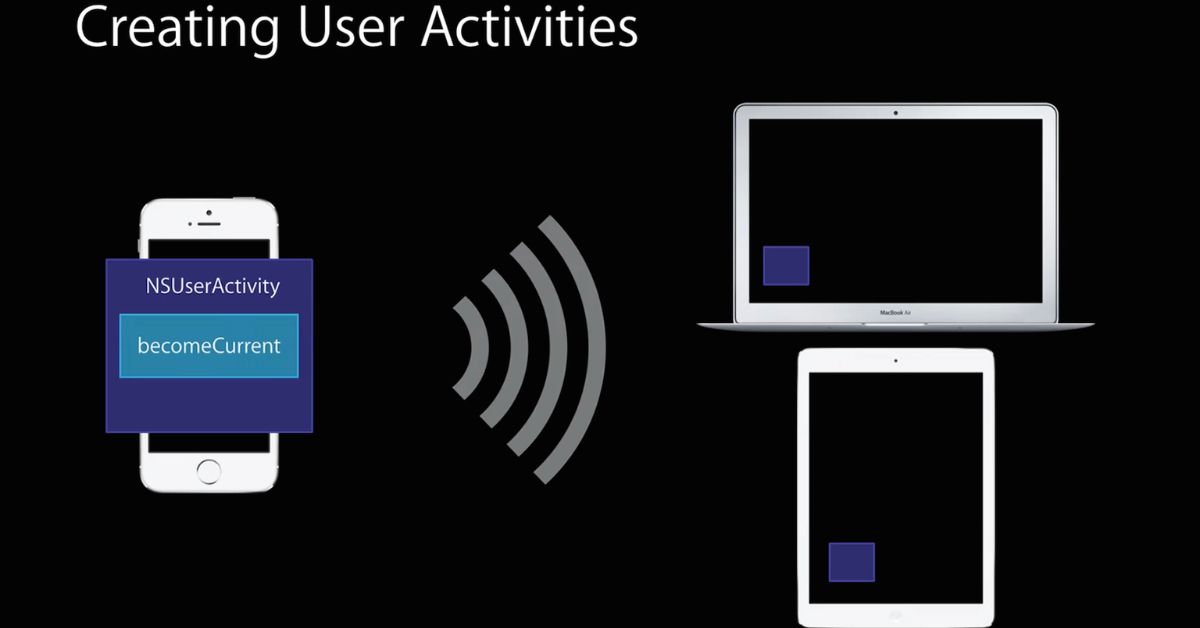Introduction:
In digital world efficiency is key to success. As professionals we constantly strive to find ways to optimize our workflows and maximize productivity. One often overlooked tool for achieving this goal is Spaces on macOS. Spaces is a powerful feature that allows users to organize their desktops into multiple virtual screens each with its own set of applications and windows. In post we will explore how Spaces can help streamline workflows on macOS making it easier to multitask stay organized and ultimately get more done.
What are Spaces?
Before delving into benefits of Spaces lets first understand what it is. Spaces is a feature built into macOS that enables users to create multiple virtual desktops. Each space functions as a separate workspace allowing users to organize their applications and windows based on different tasks or projects. With Spaces, you can switch between these virtual desktops seamlessly making it easier to focus on specific tasks without distractions.
The Benefits of Using Spaces:
- Enhanced Organization:
One of the primary benefits of Spaces is enhanced organization. By creating separate desktops for different tasks or projects users can keep their workspace clutter free and focused. For example you can have one space dedicated to email and communication another for web browsing and research and a third for creative work or coding. This separation of tasks makes it easier to find what you need when you need it without having to sift through a jumble of open windows. - Improved Multitasking:
Another advantage of Spaces is improved multitasking. Instead of overcrowding your desktop with multiple open windows you can distribute them across different spaces based on their relevance to specific tasks. This allows you to switch between tasks seamlessly without the distraction of unrelated windows. For instance you can have your email client open in one space while working on a presentation in another enabling you to respond to messages without losing focus on your primary task. - Customizable Workflows:
Spaces offers users the flexibility to customize their workflows according to their specific needs and preferences. You can create as many spaces as you require and arrange them in any order you like. Additionally you can assign specific applications to each space ensuring that the right tools are always at your fingertips. This customization enables you to tailor your workspace to suit different projects or work scenarios ultimately enhancing your productivity and efficiency.
Tips for Optimizing Spaces:
- Utilize Keyboard Shortcuts:
To make the most of Spaces, familiarize yourself with keyboard shortcuts for switching between desktops. By mastering these shortcuts you can navigate between spaces quickly and effortlessly saving valuable time in the process. For example pressing Control + Right Arrow allows you to move to the space on the right, while Control + Left Arrow takes you to the space on the left. - Group Related Applications:
Grouping related applications within the same space can further streamline your workflow. For instance if you’re working on a design project you can have Adobe Photoshop Illustrator and InDesign open in the same space for easy access. This eliminates the need to switch between desktops frequently allowing you to stay focused and productive. - Use Mission Control:
Mission Control is another useful feature that complements Space on macOS. It provides a bird’s eye view of all your open windows and spaces making it easy to navigate between them. To access Mission Control, simply swipe up with three or four fingers on your trackpad or press the Mission Control key on your keyboard. From there, you can drag and drop windows between spaces rearrange desktops or create new spaces on the fly.
Real-World Applications:
Now that we’ve explored the benefits of Space and some tips for optimizing its usage, let’s look at some real-world applications.
- Project Management:
Space can be invaluable for project management, allowing you to create dedicated desktops for each project you’re working on. You can have all relevant documents communication tools and project management software open in one space making it easy to stay organized and focused on the task at hand. - Content Creation:
For content creators Space can help streamline the creative process by providing separate environments for different stages of production. For example you can have research materials and inspiration open in one space drafting and editing tools in another and feedback and collaboration tools in a third. This division of tasks ensures that each stage of the content creation process receives the attention it deserves resulting in higher-quality output. - Software Development:
Software developers can benefit from Space by creating dedicated desktops for coding, debugging, and testing. By segregating these tasks into separate spaces, developers can minimize distractions and maintain focus on writing clean, efficient code. Additionally, having related tools and resources readily accessible in each space can speed up the development process and improve overall productivity.
Summary:
Space on macOS is a powerful tool for streamlining workflows and maximizing productivity . By creating multiple virtual desktops users can organize their workspace improve multitasking, and customize their orkflows to suit their specific needs. With the right strategies and tips for optimization, Space can help professionals across various industries work more efficiently and effectively. Whether you’re a project manager, content creator, or software developer integrating Space into your workflow can lead to tangible improvements in productivity and output. So why wait? Start leveraging the power of Spaces today and take your productivity to new heights!