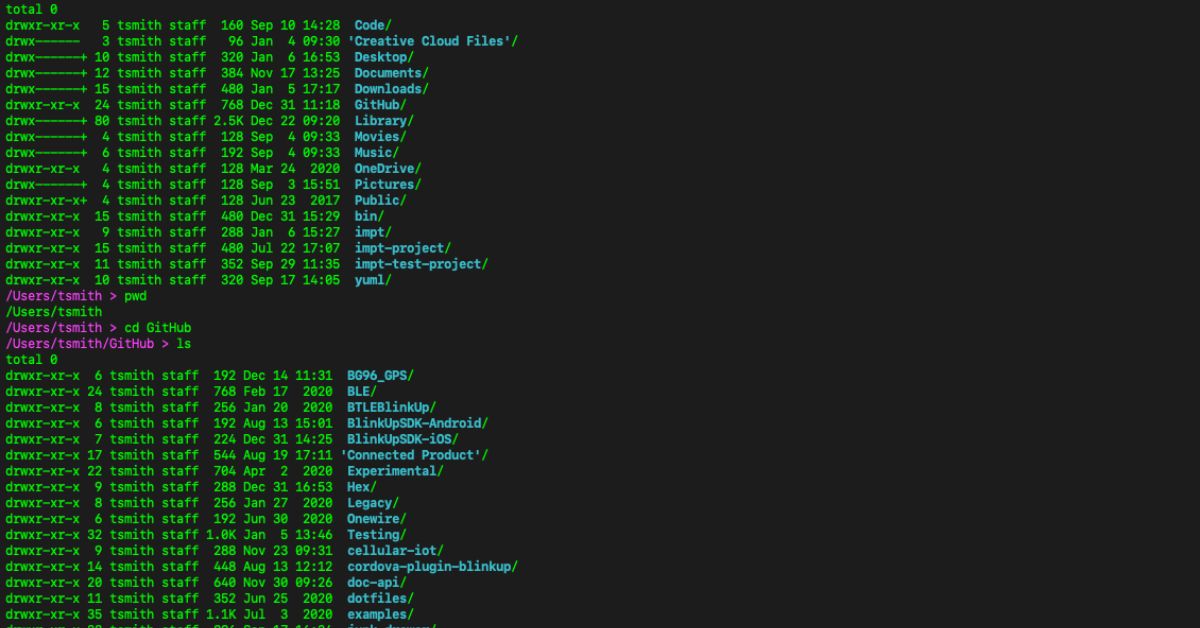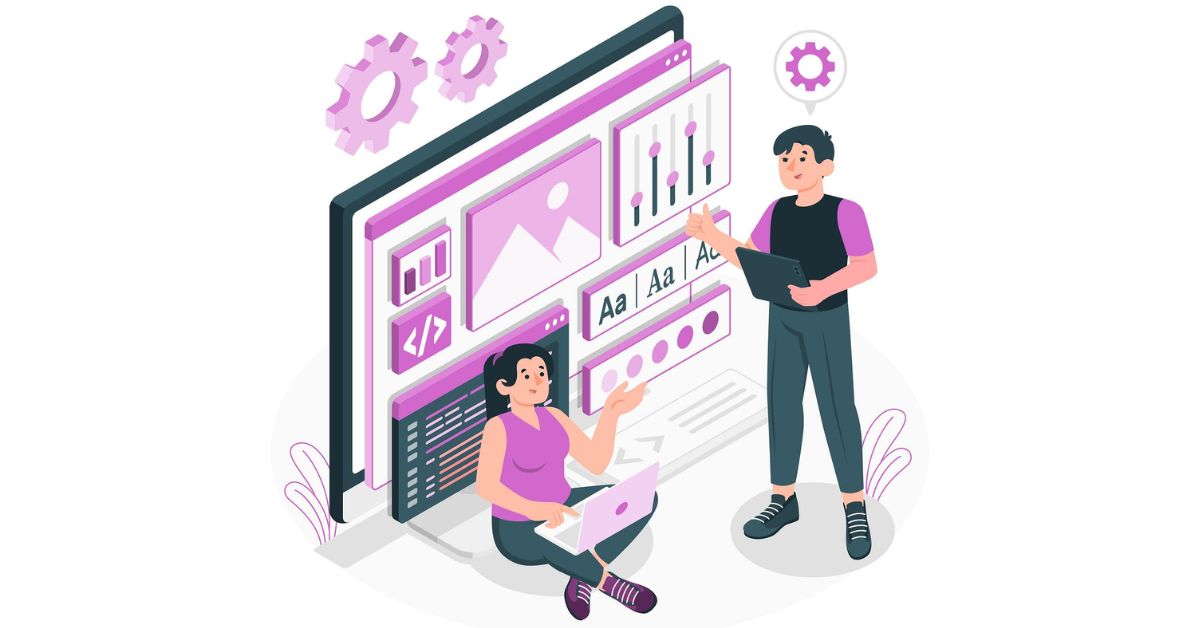Introduction
In world dominated operating systems tied to specific hardware allure of Linux lies in its versatility and freedom. With Linux users can break free from the constraints of traditional installations and experience power of this open-source platform from virtually anywhere. One of most intriguing features of Linux is its ability to run directly from a USB drive without the need for installation. In this comprehensive guide, we’ll delve into process of harnessing this capability exploring the benefits considerations and step by step instructions for running Linux from a USB drive.
- Introduction to Automator: Automating Tasks on macOS
- Managing Notifications on macOS: Tips and Tricks
Understanding the Benefits of Running Linux from a USB Drive
Before we delve into the technical details let’s explore why running Linux from a USB drive is such a compelling option:
- Portability: With Linux on a USB drive, your entire operating system travels with you. Whether you’re using a borrowed compute a public workstation or your own device you can simply plug in your USB drive and boot into your personalized Linux environment.
- Privacy and Security: By running Linux from a USB drive you leave no trace of your activities on host system. This enhances privacy and security making it an ideal solution for browsing sensitive information or conducting confidential work.
- Experimentation and Testing: Linux on a USB drive provides a risk-free environment for experimentation and testing. Whether you’re exploring new software tweaking system configurations or learning Linux fundamentals you can do so without fear of impacting your primary operating system.
- Rescue and Recovery: In event of a system failure or malware infection on your primary operating system a Linux USB drive can serve as a lifeline for rescue and recovery. You can use it to access your files troubleshoot issues and even perform system repairs.
Choosing the Right Distribution for Your Needs
With numerous Linux distributions available selecting the right one for your USB drive is crucial. Consider factors such as hardware compatibility performance ease of use and available software repositories. Some popular distributions suitable for running from a USB drive include:
- Ubuntu: Known for its user-friendly interface and extensive software library Ubuntu is a top choice for beginners and experienced users alike.
- Linux Mint: Built on top of Ubuntu Linux Mint offers a polished desktop environment and a selection of pre-installed applications making it an excellent option for newcomers to Linux.
- Fedora: Backed by Red Hat Fedora emphasizes cutting edge features and technologies. It’s well-suited for developers and enthusiasts who want to stay at forefront of Linux innovation.
- Puppy Linux: Designed to be lightweight and fast Puppy Linux is perfect for older hardware or situations where system resources are limited.
- Tails: Focused on privacy and anonymity, Tails routes all internet traffic through Tor network by default. It’s ideal for scenarios where privacy is paramount such as browsing sensitive websites or communicating securely.
Preparing Your USB Drive and Installing Linux
Once you’ve chosen a Linux distribution, it’s time to prepare your USB drive and install the operating system. Follow these steps:
- Download the ISO Image: Visit the official website of your chosen Linux distribution and download the ISO image file.
- Verify the Integrity of the ISO: Before proceeding verify the integrity of the downloaded ISO image to ensure it hasn’t been corrupted during download process. Most distributions provide checksums or digital signatures for this purpose.
- Create a Bootable USB Drive: Use a tool like Rufus (for Windows) or Etcher (for macOS Linux and Windows) to create a bootable USB drive from the ISO image. Simply select the ISO file choose your USB drive and click “Flash” or “Start” to begin the process.
- Boot from USB Drive: Insert bootable USB drive into your computer and restart it. Depending on your system you may need to access the boot menu or BIOS/UEFI settings to prioritize booting from the USB drive.
- Follow the Installation Wizard: Once the USB drive boots into the Linux live environment follow the on-screen instructions to install the operating system. You can choose to install Linux alongside an existing operating system or overwrite the entire disk depending on your preferences.
- Customize Your Installation: During the installation process you’ll have the opportunity to customize various settings, such as disk partitioning software selection user account setup and system language.
- Complete the Installation: After configuring the installation settings proceed with the installation process and wait for it to complete. Once finished you’ll be prompted to restart your computer.
Optimizing Your Linux Experience on a USB Drive
Running Linux from a USB drive offers unparalleled flexibility but there are several tips and tricks you can employ to optimize your experience:
- Enable Persistence: Many Linux distributions support persistence allowing you to save changes and data between sessions. This is particularly useful for storing documents settings and installed software on your USB drive.
- Install Additional Software: While most Linux distributions come with a selection of pre-installed software, you can further customize your environment by installing additional packages and applications. Use your distribution’s package manager to browse and install software from official repositories or third-party sources.
- Update Regularly: Keep your Linux distribution up to date by installing software updates and security patches regularly. This helps ensure stability performance and security improvements over time.
- Backup Your Data: Since your Linux environment resides on a USB drive it’s essential to regularly back up your data to prevent loss in case of drive failure or corruption. Consider using cloud storage external hard drives or other backup solutions to safeguard your important files.
- Experiment with Boot Options: Explore various boot options and configurations available in Linux distribution. For example you can boot into a “live”mode without making changes to the host system or you customize boot parameters to optimize performance or troubleshoot issues.
Summary
Linux from a USB drive offers a compelling alternative to traditional installations, providing unmatched portability, privacy, and flexibility. Whether you’re a seasoned Linux user or a curious harnessing power of Linux on a USB drive opens up a world of possibilities for exploration, experimentation, and productivity. By following the guidelines outlined in this guide and choosing the right distribution for your needs you can unlock the full potential of Linux and embark on a journey of discovery unlike any other. Embrace the freedom of portable Linux and experience computing on your terms, wherever your adventures take you.