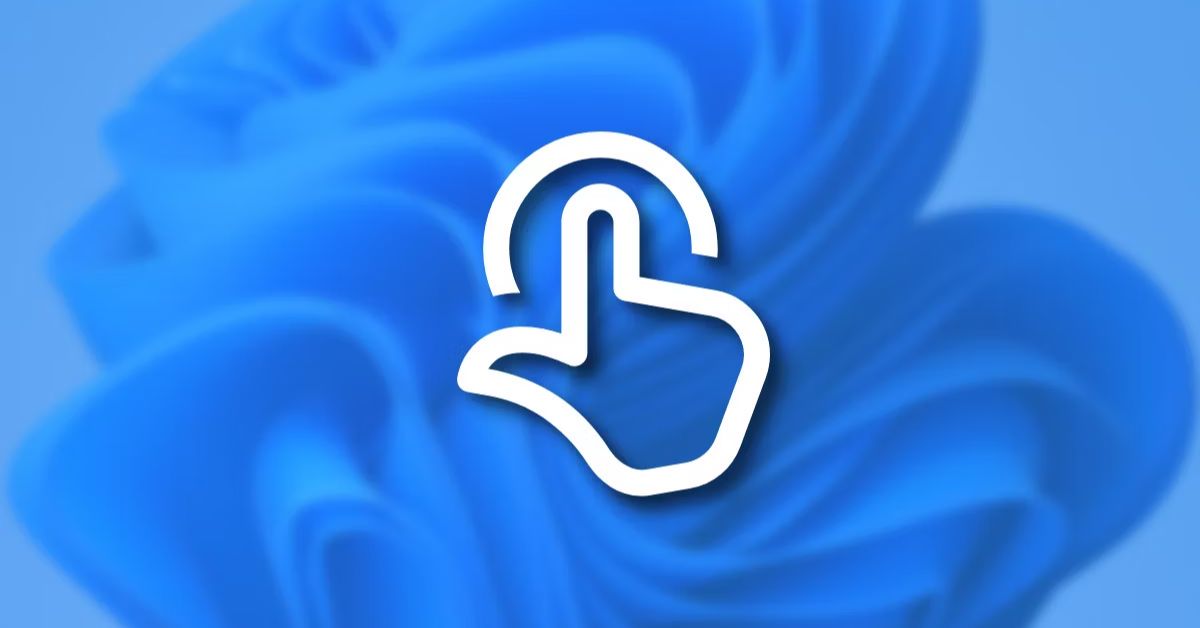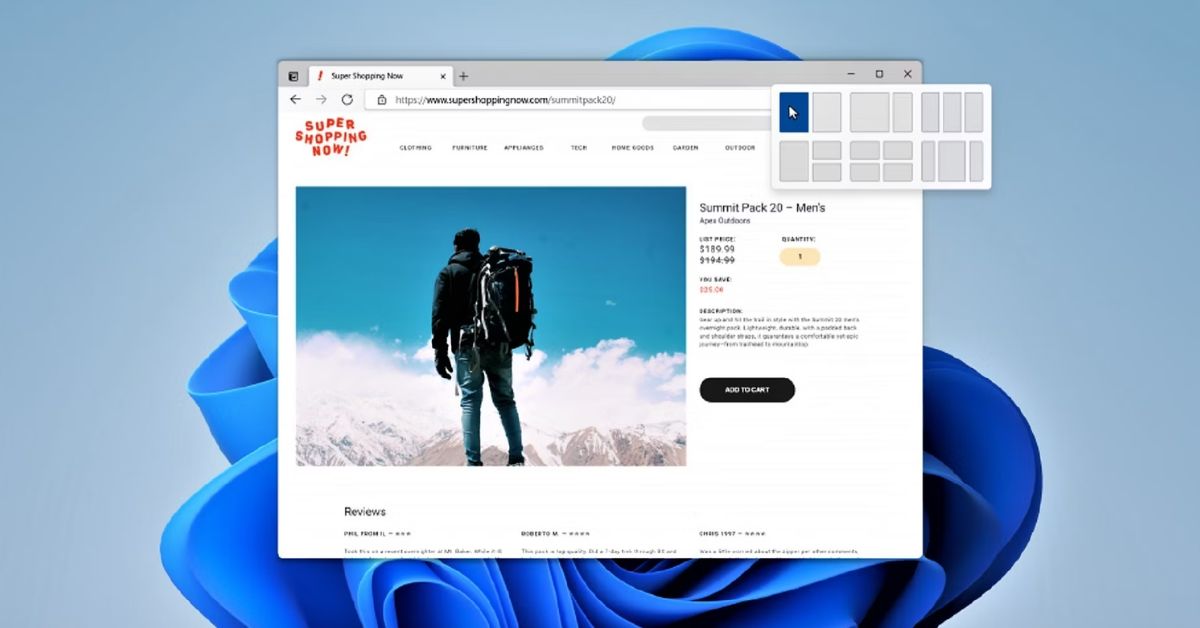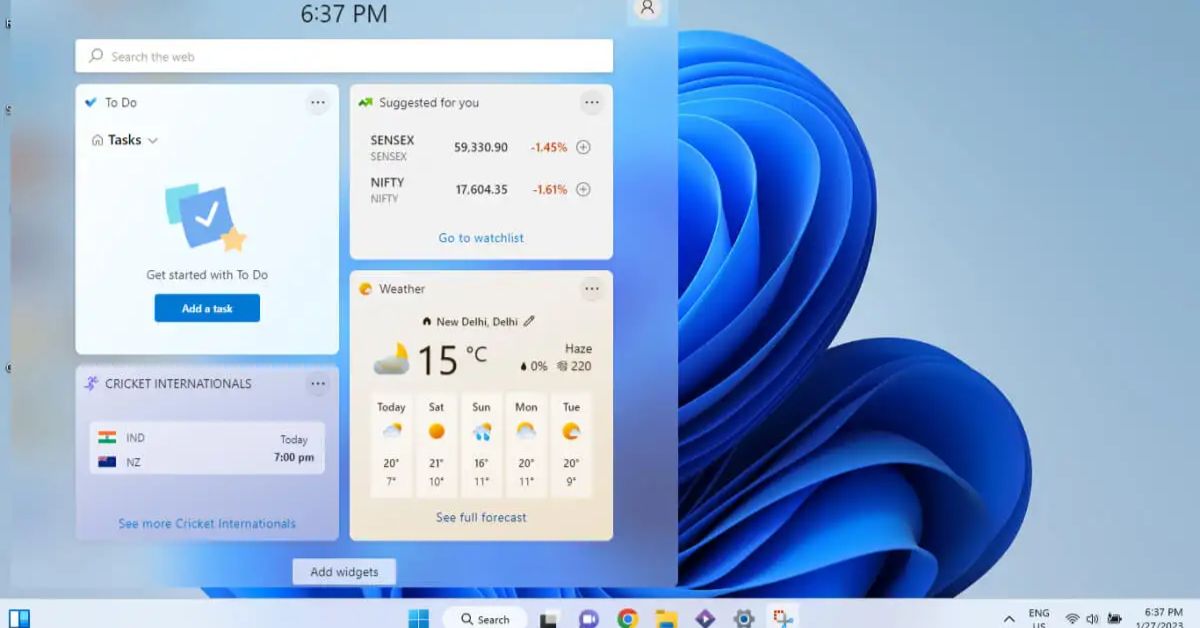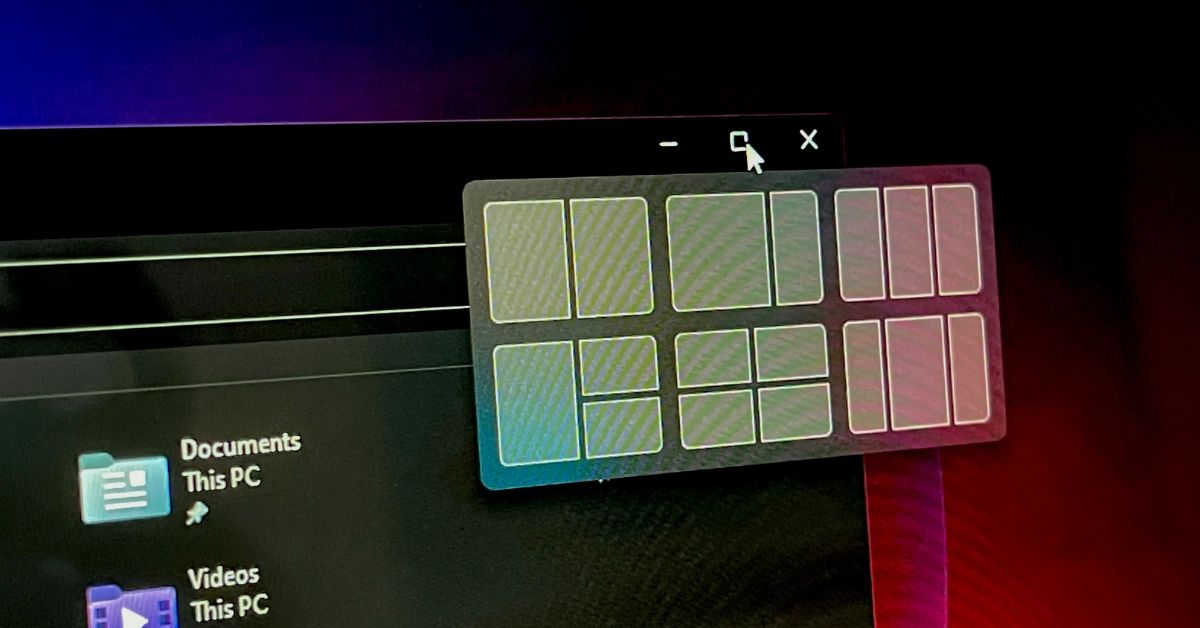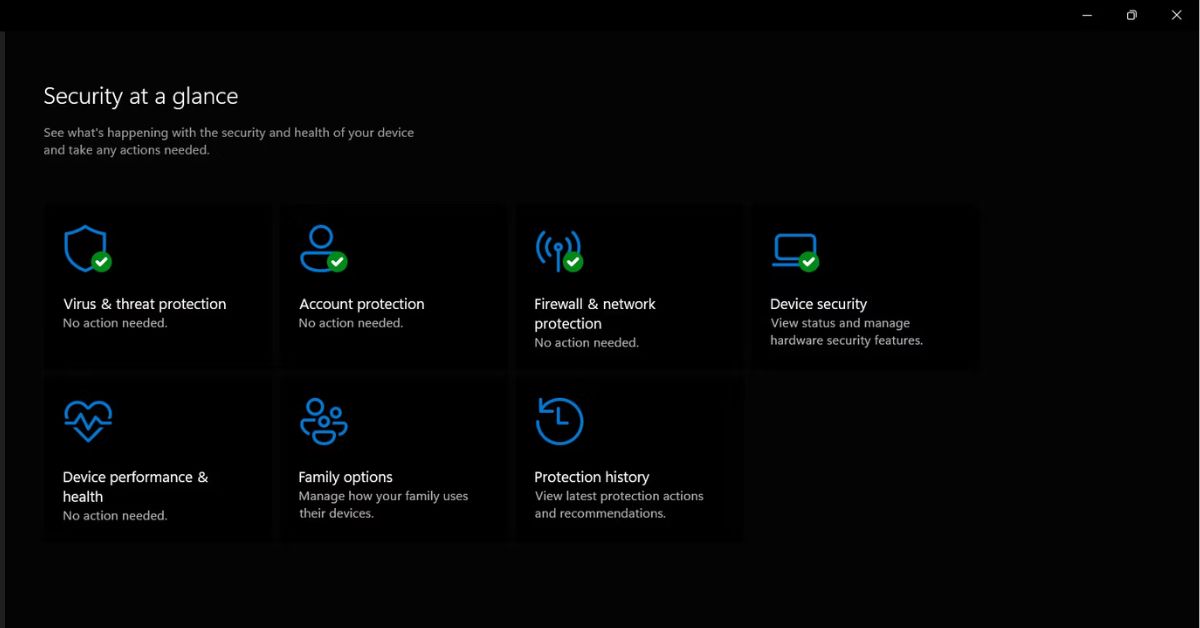Introduction
Windows 11 stands as a testament to Microsoft’s commitment to innovation and user experience. With the advent of touch-enabled devices becoming increasingly prevalent in our daily lives need for intuitive touch gestures and controls has never been more crucial. Enhanced Touch Gestures in Windows 11 exploring how these new features are revolutionizing the way we navigate and interact with our devices.
Understanding Enhanced Touch Gestures
Before delving into the specifics lets first grasp concept of Enhanced Touch Gesture and why they matter in the context of Windows 11. Enhanced Touch Gesture refer to a set of intuitive finger movements and actions that allow users to interact with their devices in a seamless and natural manner. These gestures are designed to streamline navigation, enhance productivity, and provide a more immersive user experience, particularly on touch-enabled devices such as tablets 2-in-1 laptops and touchscreen monitors.
Exploring New Touch Gestures in Windows 11
Windows 11 introduces a plethora of new touch gesture and controls empowering users to navigate their devices with greater ease and efficiency. Lets explore some of keys enhancement:
- Swipe Gestures: One of the most fundamental touch gesture swiping has been refined in Windows 11 to offer smoother and more responsive navigation. Users can swipe horizontally to switch between open applications or vertically to scroll through documents and web pages effortlessly.
- Pinch-to-Zoom: A staple gesture in touchscreen interfaces pinch-to-zoom has been enhanced in Windows 11 to provide finer control and precision. Whether zooming in on photos maps or web content users can now enjoy a more fluid and responsive zooming experience.
- Rotate: For devices equipped with gyroscopic sensors Windows 11 introduces support for rotation gesture allowing users to rotate and manipulate objects on the screen with natural hand movements. This feature is particularly useful for tasks such as image editing and document annotation.
- Three-Finger Gestures: Windows 11 introduces a range of three-finger gesturesto streamline multitasking and navigation. Users can swipe three fingers up to access the Task View swipe down to minimize all windows or swipe left/right to switch between virtual desktops.
- Long-Press: Long-press gestures have been enhanced in Windows 11 to provide quick access to context menus and additional options. Users can simply press and hold on an item to reveal a contextual menu offering shortcuts and commands relevant to the selected content.
- Customizable Gesture: Recognizing that every user has unique preferences and workflows Windows 11 allows for the customization of touch gestures. Users can define their own gesture shortcuts for common tasks applications, and system functions empowering them to tailor their touch experience to suit their needs.
Benefits of Enhanced Touch Gesture in Windows 11
The introduction of Enhanced Touch Gestures in Windows 11 brings forth a myriad of benefits for users:
- Improved Productivity: With smoother navigation and more intuitive controls users can accomplish tasks more quickly and efficiently boosting overall productivity.
- Enhanced Accessibility: Touch gestures provide an alternative input method for users with mobility impairments or other accessibility needs making Windows 11 more inclusive and accessible to all.
- Seamless Integration: Enhanced Touch Gestures are seamlessly integrated into Windows 11 user interface ensuring a consistent and cohesive user experience across all devices and form factors.
- Intuitive Learning Curve: The simplicity and intuitiveness of touch gestures make them easy to learn and master even for users who may be new to touch enabled devices or operating systems.
- Natural Interaction: By mimicking natural hand movements and gestures Enhanced Touch Gesture offer a more immersive and engaging user experience bridging gap between physical and digital worlds.
Summary
Enhanced Touch Gestures represent a significant step forward in evolution of user interaction and experience in Windows 11. By introducing new touch gesture and controls Microsoft has made it easier than ever for users to navigate interact and express themselves on their devices. Whether youre using a touchscreen tablet a convertible laptop or a desktop PC with a touchscreen monitor Windows 11’s Enhanced Touch Gesture promise to enhance your computing experience and unlock new levels of productivity and creativity. So embrace the future of touch computing with Windows 11 and explore possibilities of Enhanced Touch Gestures today!