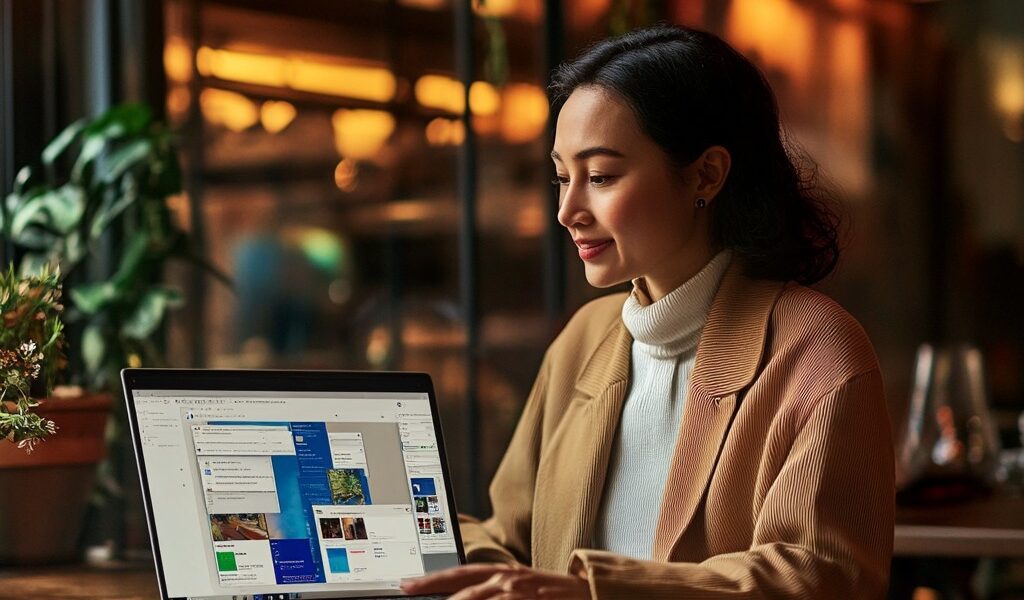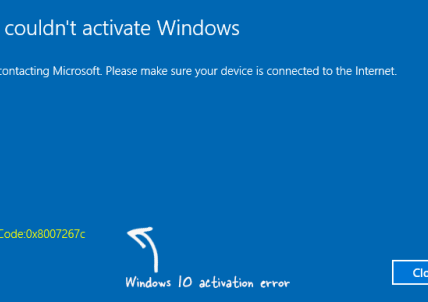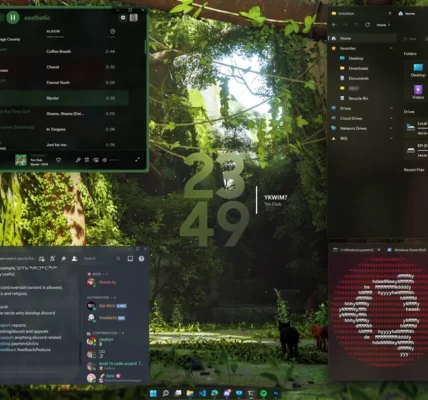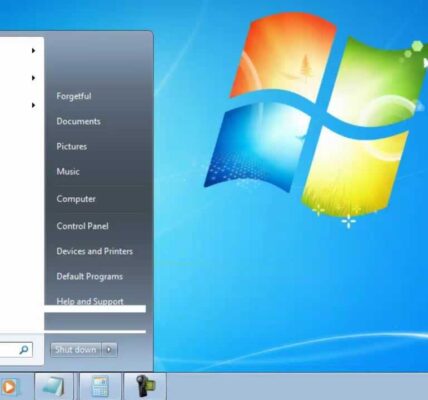Windows 11 Features You Need to Know.Explore the top features of Windows 11 that every user should know. Discover its enhanced design, productivity tools, gaming upgrades, and customization options to optimize your experience. Top Windows 11 Features You Need to Know.Windows 11 brings a fresh and modern experience to the Windows OS, loaded with new features designed to boost productivity, enhance visual appeal, and deliver an intuitive interface. Here’s a guide to the standout features that make Windows 11 a must-have upgrade.
A Redesigned Start Menu and Taskbar
One of the most noticeable changes in Windows 11 is the centrally aligned Start Menu and Taskbar:
Center Alignment: By default, the Start Menu and Taskbar icons are centered, similar to macOS, for a cleaner look.
Simplified Start Menu: The Start Menu now features a streamlined design with pinned apps at the top and recent files below, making it quicker to access what you need.
Customization Options: You can still move the Start button and Taskbar icons to the left if you prefer the traditional Windows layout.
Enhanced Multitasking with Snap Layouts
Windows 11 introduces Snap Layouts to make multitasking more efficient:
Snap Assist: Hover over the maximize button to access Snap Layouts, allowing you to quickly organize multiple windows on your screen.
Pre-set Layouts: Choose from various layouts, such as side-by-side or grid, to suit your workflow.
Snap Groups: Windows 11 remembers your grouped apps, making it easy to resume your work after minimizing or closing applications.
Widgets for Quick Glance Information
Windows 11 brings back widgets, offering at-a-glance information on your desktop:
News and Updates: Get real-time news, weather updates, calendar events, and more directly from the widget panel.
Customizable Widgets: Personalize your widgets to show content relevant to you.
Accessible via Taskbar: Simply click the Widgets icon in the Taskbar or swipe from the left on touch devices.
Virtual Desktops for Better Organization
Virtual desktops make managing tasks across multiple desktops easier:
Create Separate Workspaces: Create different desktops for work, personal, or study tasks, keeping each organized.
Quick Access: Press Win + Tab to view and switch between virtual desktops.
Custom Backgrounds: Assign different wallpapers to each desktop for easy identification.
Microsoft Teams Integration for Instant Communication
Microsoft Teams is built into Windows 11, providing seamless communication:
Chat from Taskbar: Launch Teams directly from the Taskbar, making it easier to start calls and chats without opening the full app.
Cross-Platform Support: Chat with anyone, whether they’re on Windows, Android, or iOS.
Perfect for Work and Personal Use: Quickly switch between personal and work Teams accounts for a smoother experience.
Gaming Improvements with DirectStorage and Auto HDR
Windows 11 is designed to be a powerhouse for gaming enthusiasts:
DirectStorage Technology: Load games faster and experience shorter load times with optimized data streaming.
Auto HDR: Enjoy enhanced visuals with HDR lighting on supported games and monitors, adding vibrancy to your gameplay.
Xbox App Integration: Access Xbox Game Pass and enjoy a vast library of games directly from your Windows 11 PC.
A Modernized Microsoft Store
The Microsoft Store has been overhauled to provide a better experience:
Revamped Interface: The Store is now faster, easier to navigate, and more visually appealing.
Wider App Selection: Now supports traditional Win32 apps along with UWP and PWA apps, giving you more options.
Support for Android Apps: Windows 11 allows you to download Android apps through the Amazon Appstore integration.
Improved Touch and Pen Support
Windows 11 enhances the touch and pen experience for tablet users:
Larger Touch Targets: Increased size of icons and touch targets makes it easier to navigate.
Improved Gesture Support: Gestures are more intuitive, making Windows 11 ideal for tablets and 2-in-1 devices.
Enhanced Pen Features: Pressure sensitivity and haptic feedback in supported pens offer a more natural drawing experience.
Efficient File Explorer Design
The updated File Explorer in Windows 11 offers a streamlined experience:
New Command Bar: Replaces the ribbon with a more compact command bar, making frequently used tools easier to access.
Rounded Corners and Updated Icons: Adds a visually pleasing, consistent aesthetic to File Explorer.
Quick Access: Pin frequently used folders and recently accessed files at the top for fast navigation.
Security Enhancements for Safer Computing
Windows 11 prioritizes security with several new features:
TPM 2.0 Requirement: Windows 11 requires Trusted Platform Module (TPM) 2.0, which helps in protecting data and hardware.
Windows Hello: Quickly log in using facial recognition, fingerprints, or a PIN, bypassing the need for a password.
Security App: The Security app offers features like ransomware protection and improved tracking of device health.
Redesigned Settings App
The Settings app is more intuitive in Windows 11:
Simplified Navigation: Categories are better organized for easier access.
Quick Actions: Access frequently used settings quickly, making it easier to find what you need.
Modern Look and Feel: The redesigned interface matches the overall visual upgrade of Windows 11.
Battery and Power Management Improvements
Battery usage insights and power settings are enhanced to help you get the most out of your device:
Battery Usage by App: See which apps are draining your battery the most.
Optimized Power Settings: Switch between power modes quickly to maximize battery life or performance.
Eco Mode: Reduce power consumption for specific apps to extend battery life when needed.
Support for ARM Devices
Windows 11 supports ARM-based devices for more flexibility:
Native ARM Apps: Optimized to run on ARM-based PCs, improving performance and efficiency.
Emulation for Legacy Apps: Run x64 apps on ARM devices through built-in emulation support.
Greater Device Compatibility: With ARM support, Windows 11 can run on a wider range of devices, from tablets to lightweight laptops.
Enhanced Accessibility Features
Windows 11 includes improved accessibility tools for users with disabilities:
Improved Voice Typing: Accurate and responsive voice typing allows users to dictate text.
New Screen Reader Improvements: Narrator now supports a wider range of languages and improved voice quality.
Customizable Display: Enhanced color filters and contrast options make on-screen elements easier to see.
Rounded Corners and Visual Upgrades
The entire UI in Windows 11 has received a fresh, modern look:
Rounded Corners on Windows: All windows have rounded corners, making for a softer, more welcoming aesthetic.
New System Fonts: Windows 11 introduces new fonts and icon designs for a cleaner interface.
Transparency and Depth Effects: Visual effects add a sense of depth, giving the interface a polished feel.
Conclusion: Windows 11 Features You Need to Know
Windows 11 offers a host of new features that enhance productivity, security, and visual appeal. With a fresh interface, enhanced multitasking tools, and improvements in gaming and security, Windows 11 is a compelling upgrade for both casual and professional users. If you’re considering the switch, these top features are worth exploring to make the most out of Microsoft’s latest OS.
FAQs
- Can I customize the Taskbar in Windows 11?
Yes, you can customize the Taskbar by adjusting icon alignment, pinning apps, and hiding the Taskbar when not in use. - How do I enable Snap Layouts in Windows 11?
Snap Layouts are accessible by hovering over the maximize button on any window or using the Win + Z shortcut. - Does Windows 11 support Android apps?
Yes, you can run Android apps on Windows 11 through the Amazon Appstore integration. - What are the new gaming features in Windows 11?
Windows 11 introduces DirectStorage for faster load times and Auto HDR for enhanced graphics. - Is Windows 11 compatible with all devices?
Windows 11 requires certain specifications, such as TPM 2.0, so it’s essential to check compatibility on older devices.