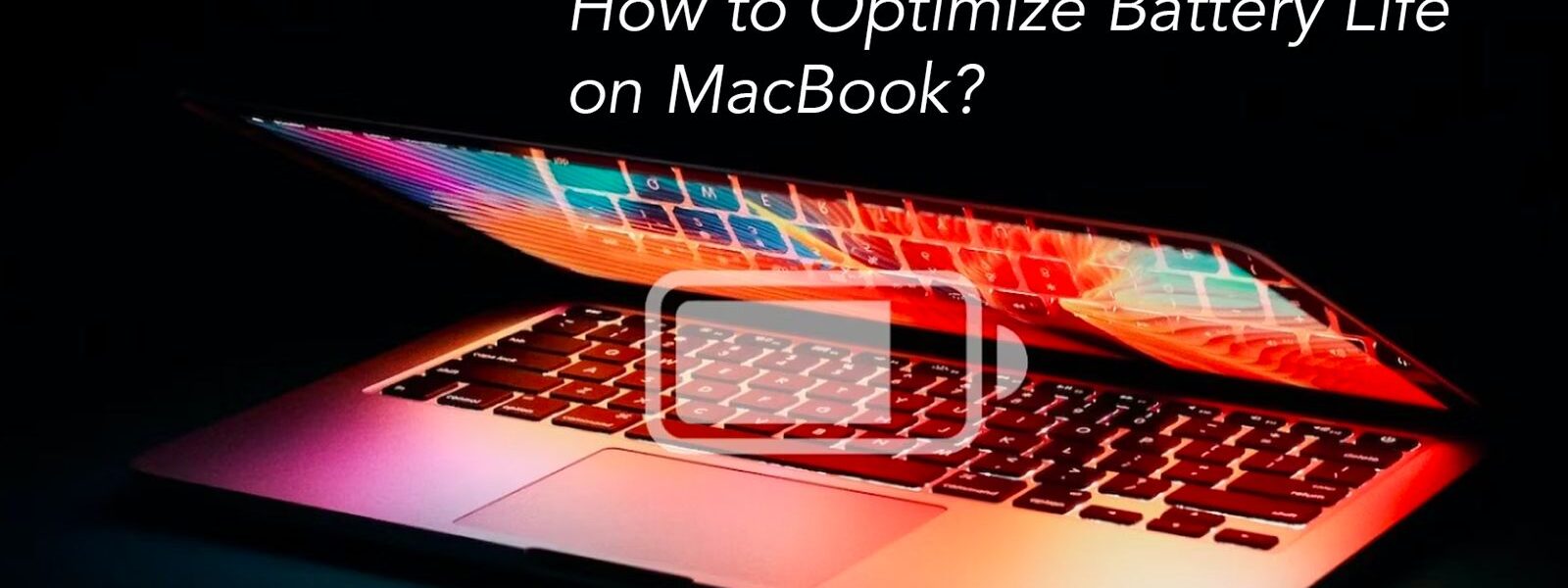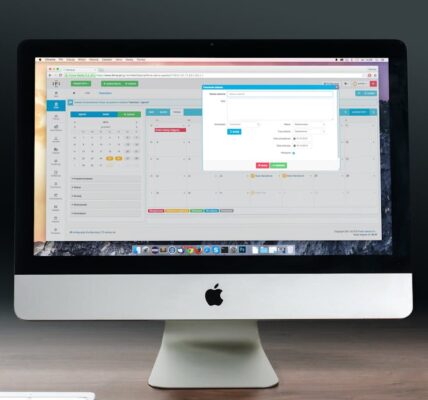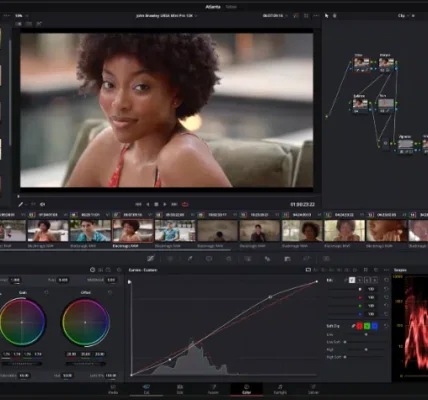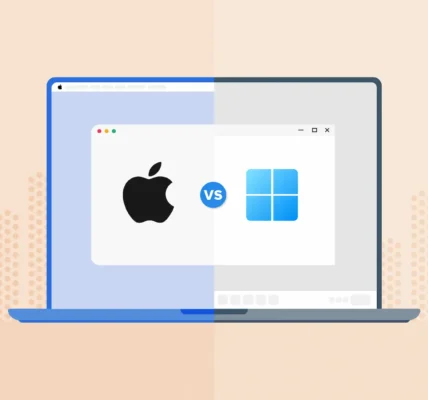How to Maximize Battery Life on Your MacBook.Looking to extend your MacBook’s battery life? Discover practical tips to optimize power settings, manage apps, and keep your MacBook running longer on a single charge. How to Maximize Battery Life on Your MacBook.MacBooks are renowned for their impressive battery life, but with a few tweaks, you can maximize it even further. Whether you’re working remotely, traveling, or just want to reduce charging frequency, these simple steps will help keep your MacBook running longer on a single charge.
Adjusted Display Brightness
Reducing screen brightness is one of the easiest ways to conserve battery life:
- Lower the Brightness: Navigate to System Settings > Displays and adjust the brightness slider to a comfortable level.
- Enable Auto-Brightness: Let your MacBook adjust brightness based on ambient light in System Settings > Displays.
Reducing brightness can extend your battery life significantly.
How to Maximize Battery Life on Your MacBook by Turning Off Keyboard Backlight
The keyboard backlight is useful in low-light conditions but can drain your battery:
- Disable the Keyboard Backlight: Press F5 to reduce or turn off the backlight.
- Set Auto-Off: Go to System Settings > Keyboard and set the backlight to turn off after inactivity.
Using the backlight only when needed saves battery power.
How to Maximize Battery Life on Your MacBook by Managing Energy Settings
Optimizing energy settings is crucial for conserving battery:
- Enable Low Power Mode: Go to System Settings > Battery and activate Low Power Mode to reduce background activity.
- Adjust Sleep Settings: In System Settings > Battery > Battery Health, shorten the time before sleep mode activates.
These settings help maintain longer battery performance.
How to Maximize Battery Life on Your MacBook by Closing Unnecessary Apps and Tabs
Unused applications and browser tabs consume power unnecessarily:
- Quit Apps: Use Cmd + Q to close unused applications.
- Limit Tabs: Bookmark tabs for later instead of leaving them open.
Closing unnecessary tasks reduces strain on your battery.
How to Maximize Battery Life on Your MacBook by Checking Resource-Intensive Processes
Identify and manage power-hungry apps and processes:
- Use Activity Monitor: Check the Energy tab in Activity Monitor to find energy-intensive apps.
- Quit Power-Hungry Apps: Close apps with high energy impact.
Managing processes ensures efficient power usage.
How to Maximize Battery Life on Your MacBook by Reducing Notifications
Notifications and background app refresh can drain power:
- Limit Notifications: Disable unnecessary notifications in System Settings > Notifications.
- Stop Background App Refresh: Adjust settings in System Settings > General > Background App Refresh.
Reducing background activity saves energy.
How to Maximize Battery Life on Your MacBook by Keeping macOS and Apps Updated
Regular updates improve efficiency and reduce power consumption:
- Update macOS: Check System Settings > General > Software Update for the latest version.
- Update Apps: Use the App Store or individual app update features.
Updated software helps optimize battery life.
How to Maximize Battery Life on Your MacBook with Safari
Safari is optimized for macOS, making it a better choice than Chrome:
- Use Safari: It’s more efficient for browsing and streaming.
- Limit Chrome Extensions: If using Chrome, reduce extensions to save power.
Switching to Safari can make a noticeable difference in battery performance.
How to Maximize Battery Life on Your MacBook by Unplugging External Devices
External devices consume power even when idle:
- Disconnect Devices: Unplug USB drives and peripherals not in use.
- Turn Off Wireless Peripherals: Disable Bluetooth and Wi-Fi devices when not needed.
Keep only essential devices connected to conserve power.
How to Maximize Battery Life on Your MacBook by Avoiding Extreme Temperatures
Temperature extremes can harm battery performance:
- Keep Cool: Avoid direct sunlight or hot environments.
- Store at Room Temperature: Prevent exposure to cold environments.
Maintaining optimal temperatures preserves battery health.
How to Maximize Battery Life on Your MacBook with Airplane Mode
For offline tasks, Airplane Mode helps save battery:
- Enable Airplane Mode: Turn it on in System Settings > Network.
- Disable Syncing: Stop background processes while offline.
Airplane Mode is ideal for conserving battery during offline activities.
How to Maximize Battery Life on Your MacBook by Limiting Graphics-Heavy Tasks
High-intensity activities like gaming or streaming use significant power:
- Lower Streaming Quality: Reduce video playback resolution.
- Avoid Gaming: Reserve gaming for when plugged in.
Minimizing graphics-heavy tasks saves power.
How to Maximize Battery Life on Your MacBook by Calibrating the Battery
Calibrating ensures accurate power readings:
- Drain the Battery: Use the MacBook until it shuts down.
- Fully Recharge: Plug it in and charge without interruption.
Performing this every few months keeps the battery functioning well.
How to Maximize Battery Life on Your MacBook by Optimizing Battery Health Settings
macOS offers features to maintain battery health:
- Turn On Optimized Charging: Enable this in System Settings > Battery > Battery Health.
- Monitor Battery Health: Regularly check battery status in the same settings.
These steps help slow down battery aging.
How to Maximize Battery Life on Your MacBook by Restarting Occasionally
Restarting prevents background processes from consuming power:
- Shut Down Weekly: A weekly shutdown clears memory and gives the battery a rest.
- Restart After Updates: Ensures optimal system performance.
Periodic restarts enhance overall battery efficiency.
How to Maximize Battery Life on Your MacBook
Maximizing battery life involves smart settings and mindful usage. By adjusting brightness, closing unused apps, reducing background activity, and avoiding power-intensive tasks, you can significantly extend battery life and reduce charging frequency.
FAQs
How do I check battery health?
Go to System Settings > Battery > Battery Health.
Can I use my MacBook while it’s charging?
Yes, it’s safe and won’t harm the battery.
Is it okay to leave my MacBook plugged in?
Occasionally, yes. Unplug periodically to maintain health.
How often should I calibrate the battery?
Every few months for optimal performance.
Does Low Power Mode affect performance?
Slightly, as it reduces background activity to save power.