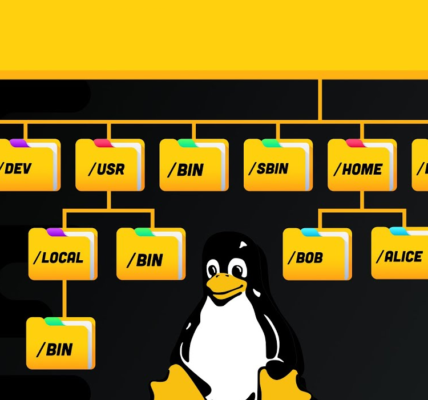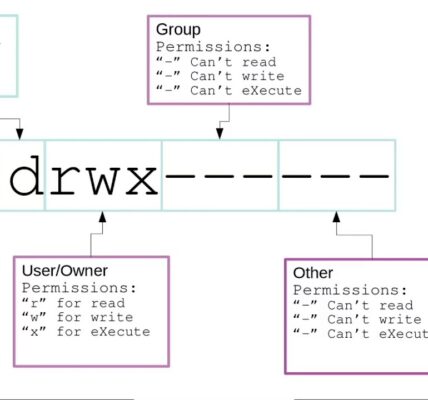How to Run Games on Linux. Linux has evolved from being a developer’s playground to a versatile operating system for various purposes, including gaming. If you’re a gamer curious about using Linux, you might be wondering: Can you run games on Linux? The answer is yes! With the right setup, Linux can be a robust platform for gaming. Here’s how to get started.
Why Use Linux for Gaming?
Linux offers several benefits for gamers:
- Open-Source Freedom: Customizable and free.
- Performance Optimization: Lightweight distributions ensure better resource usage.
- Improved Compatibility: Tools like Proton and Wine make running Windows games possible.
- Security: Linux is less vulnerable to malware.
Choosing a Linux Distribution for Gaming
Not all Linux distributions are created equal for gaming. Consider these:
- Ubuntu: User-friendly and widely supported.
- Pop!_OS: Tailored for gamers, with out-of-the-box graphics drivers.
- Fedora: Great for cutting-edge software, including gaming tools.
- Manjaro: Rolling release for the latest updates and features.
- SteamOS: Developed by Valve, specifically for gaming.
Installing Essential Gaming Tools
To ensure your Linux setup is ready for gaming, install the following tools:
- Graphics Drivers:
- For NVIDIA: Install the proprietary drivers via your package manager.
- For AMD/Intel: Use the open-source drivers that are pre-installed or easily available.
- Steam:
- Most games available on Linux are distributed via Steam. Install Steam from your distribution’s package manager or the Steam website.
- Proton:
- A compatibility layer by Steam that enables many Windows-only games to run on Linux.
- Wine:
- Another compatibility tool for running Windows applications and games.
- Lutris:
- A gaming platform that helps manage and run games from multiple sources like Steam, GOG, and Epic Games.
Setting Up Steam on Linux
- Install Steam:
- Use your package manager, e.g.,
sudo apt install steamfor Ubuntu. - Open Steam and log in to your account.
- Use your package manager, e.g.,
- Enable Proton:
- Go to Steam > Settings > Steam Play.
- Enable Proton for all titles to run Windows games.
- Download and Play Games:
- Browse your library, download a game, and hit Play.
Running Windows Games with Wine
Wine is a tool that translates Windows API calls into Linux commands:
- Install Wine:
- Use your package manager, e.g.,
sudo apt install wine.
- Use your package manager, e.g.,
- Run Games:
- Download the game’s installer and run it using Wine:
wine game-setup.exe
- Download the game’s installer and run it using Wine:
- Test Compatibility:
- Visit WineHQ for a database of supported games and their performance.
Using Lutris for Non-Steam Games
Lutris simplifies the process of running games from various platforms:
- Install Lutris:
- Use your package manager or download it from Lutris.net.
- Search for Game Scripts:
- Lutris provides pre-configured scripts for games, ensuring optimal settings.
- Install and Play:
- Install the game using Lutris, and it will handle Wine, dependencies, and optimizations.
Emulating Games on Linux
Linux supports several emulators for playing retro games:
- Dolphin: For GameCube and Wii games.
- PCSX2: For PlayStation 2 games.
- PPSSPP: For PSP games.
- RetroArch: A multi-system emulator for various retro consoles.
Optimizing Performance
To get the best gaming experience, follow these tips:
- Use Lightweight Desktop Environments:
- Switch to XFCE or LXQt for better resource management.
- Overclock Hardware:
- Tools like
CoreCtrlcan help safely overclock GPUs.
- Tools like
- Adjust Graphics Settings:
- Lower in-game graphics settings for smoother gameplay.
- Enable Vulkan:
- Vulkan API can improve performance in supported games. Install
vulkan-toolsto ensure Vulkan is active.
- Vulkan API can improve performance in supported games. Install
Troubleshooting Common Issues
- Game Crashes:
- Update drivers and ensure Proton/Wine is correctly configured.
- Low Performance:
- Close unnecessary background processes and optimize settings.
- Unsupported Games:
- Check forums and communities for workarounds or use a virtual machine as a last resort.
Community and Support
Gaming on Linux has a thriving community. If you run into issues:
- Join forums like Linux Gaming Subreddit.
- Explore guides on ProtonDB.
- Participate in discussions on gaming-specific Linux distributions.
How to Run Games on Linux
Gaming on linuxLinux Hardening has come a long way, thanks to tools like Steam, Proton, and Wine. With the right setup, you can enjoy an extensive library of games while benefiting from Linux’s flexibility and security. Whether you’re a casual gamer or a hardcore enthusiast, Linux is now a viable platform for gaming. Give it a try, and you might be surprised at what’s possible!