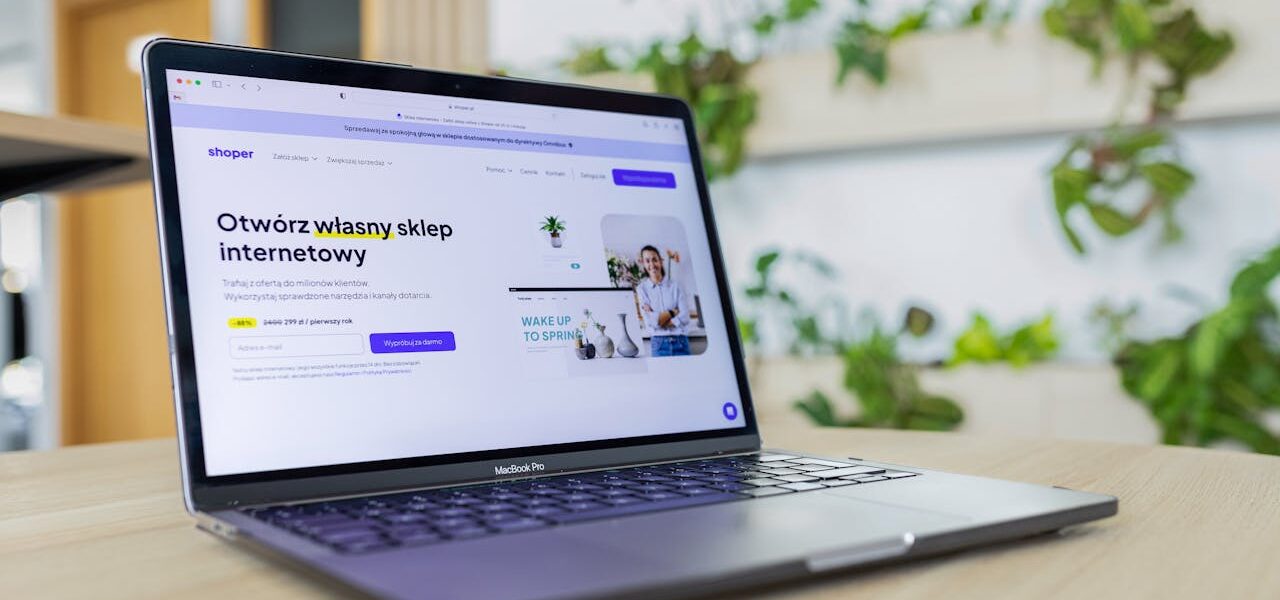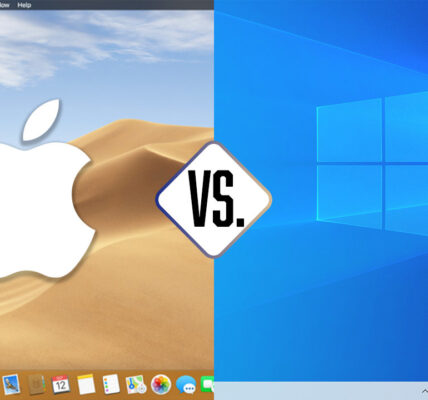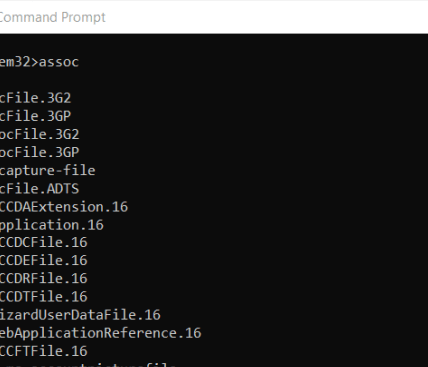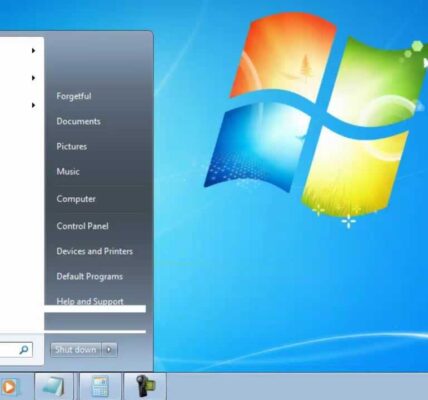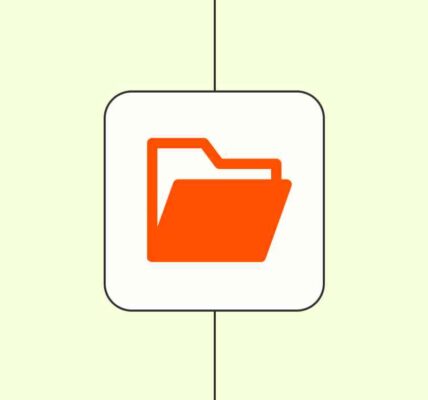Hidden Features of Windows 11. Windows 11 has introduced a plethora of exciting features and upgrades, making it one of the most advanced operating systems yet. Beyond the flashy new design and user-friendly interface, there are many hidden gems that can elevate your experience to the next level. Let’s uncover the top 10 amazing hidden features of Windows 11 you might not know about.
1. Virtual Desktops Customization
Virtual desktops have been revamped in Windows 11, and now you can personalize them to suit your workflow.
- Assign unique wallpapers for each virtual desktop.
- Seamlessly switch between desktops for work, gaming, or personal tasks.
- Access this feature by pressing
Win + Tab.
2. Snap Layouts and Snap Groups
Snap Layouts are a game-changer for multitasking. With this feature, you can organize your windows into various layouts.
- Hover over the maximize button to view layout options.
- Snap Groups save your window arrangements, making it easy to pick up where you left off.
- Perfect for multitaskers juggling multiple apps.
3. Advanced Clipboard History
The clipboard has been enhanced with robust functionality in Windows 11.
- Press
Win + Vto access your clipboard history. - Pin frequently used items for quick access.
- Sync your clipboard across devices.
4. Enhanced Touchscreen Gestures
Windows 11 is built with touch devices in mind and introduces intuitive gestures.
- Swipe with three fingers to open Task View.
- Pinch to zoom in or out on the screen.
- Swipe down with three fingers to minimize all windows.
5. Hidden Voice Typing Tool
Typing is easier than ever with the integrated voice typing feature.
- Press
Win + Hto activate voice typing. - Use advanced punctuation and voice commands for hands-free operation.
- Ideal for writing emails, documents, or quick notes.
6. Focus Sessions in Clock App
The Clock app now includes Focus Sessions to help boost productivity.
- Set focus timers integrated with Microsoft To-Do.
- Listen to Spotify playlists while staying on task.
- Receive reminders to take breaks and avoid burnout.
7. Dynamic Refresh Rate
Optimize your display performance and save battery with Dynamic Refresh Rate (DRR).
- Automatically adjusts refresh rates based on your activity.
- Enable it in
Settings > Display > Advanced Display Settings. - Provides smooth visuals without draining your battery.
8. Hidden Context Menu Options
Windows 11 introduces a streamlined right-click context menu.
- Access additional options by clicking Show More Options or pressing
Shift + F10. - Customize and clean up your context menu for faster navigation.
9. Built-in Screen Recording with Xbox Game Bar
Recording your screen is now hassle-free with the Xbox Game Bar.
- Press
Win + Gto open the Game Bar. - Record apps, gameplay, or tutorials without third-party software.
- Save recordings directly to your device.
10. Widgets for Quick Updates
Widgets in Windows 11 offer a central place for news, weather, and more.
- Press
Win + Wto open the Widgets panel. - Customize it to show calendar events, stock updates, and traffic reports.
- Stay informed without opening multiple apps.
Hidden Features of Windows 11
- Storage Sense: Automatically free up disk space by enabling this feature in
Settings > System > Storage. - Nearby Sharing: Share files and links with nearby Windows devices seamlessly.
- Quick Settings Panel: Access Wi-Fi, Bluetooth, and brightness controls by clicking the system tray icons.
Windows 11 is packed with tools and functionalities that cater to every user’s needs. By exploring these hidden features, you can unlock the full potential of your system. Dive in and make the most out of your Windows 11 experience!