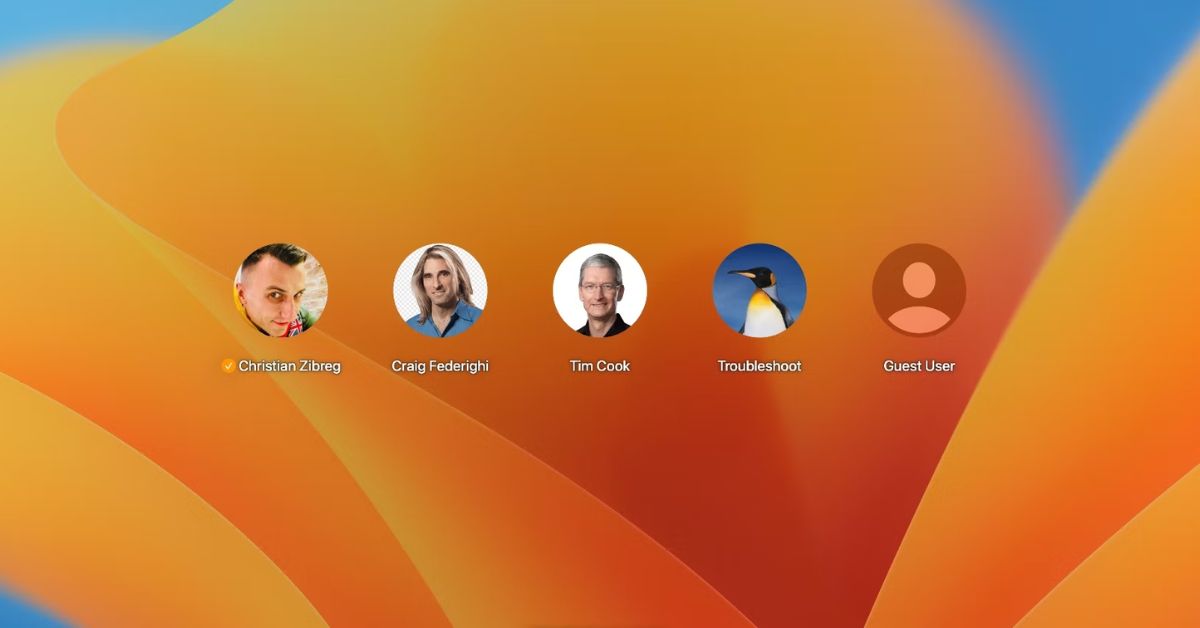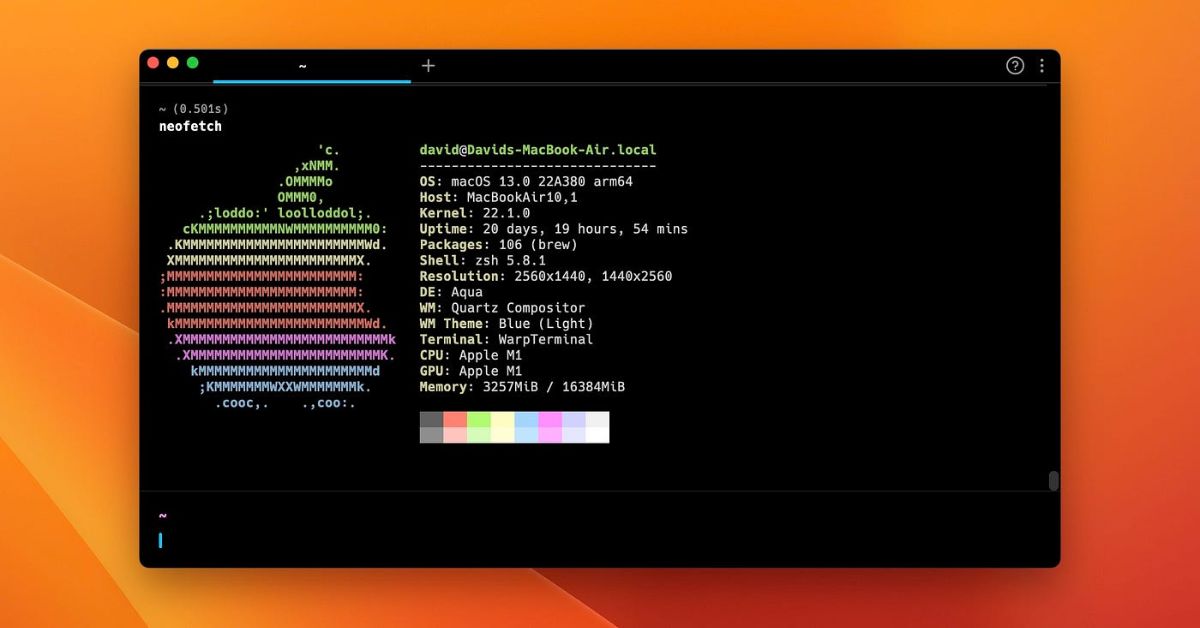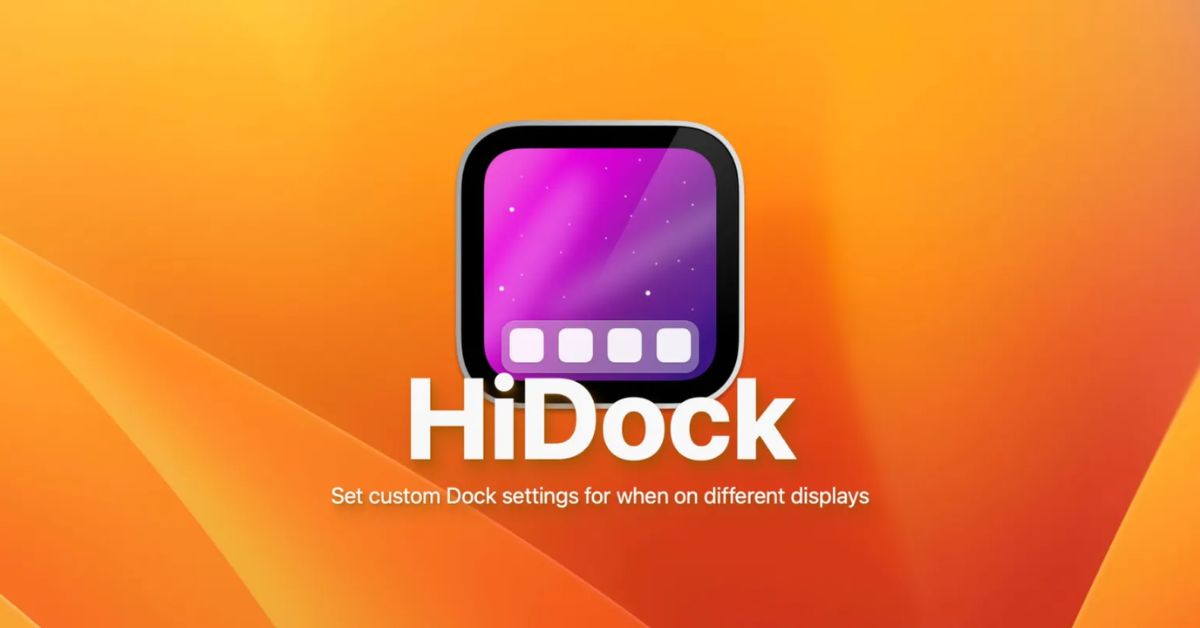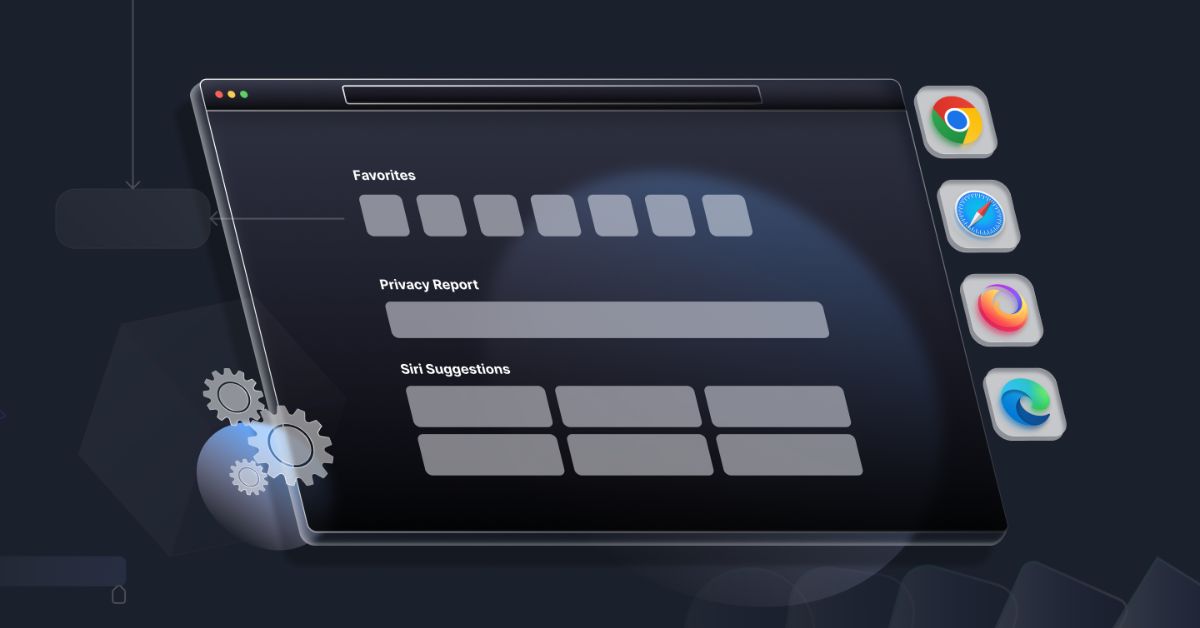Introduction:
Our computers are more than just tools theyre personalized hubs for work entertainment and communication. Whether youre sharing your Mac with family members roommates or colleagues managing multiple user accounts is essential for maintaining privacy security and organization. In guide we’ll explore the ins and outs of setting up and effectively using multiple users on macOS.
Understanding Multiple Users on macOS
Before diving into setup process lets take a moment to understand what multiple users mean in macOS ecosystem.
A. What are Multiple Users?
- Simply put multiple users allow different individuals to have their personalized settings files and preferences on the same Mac.
- Each user account operates independently providing a secure and customized experience.
B. Why Use Multiple Users?
- Privacy: Keep personal files and data separate from others.
- Security: Protect sensitive information from unauthorized access.
- Organization: Maintain a tidy workspace tailored to individual needs.
Setting Up Multiple Users on macOS
Now that we grasp importance lets delve into process of setting up multiple user macOS.
A. Creating a New User Account
- Navigate to “System Preferences” from Apple menu.
- Select “Users & Groups.”
- Click lock icon and enter your administrator password to make changes.
- Press the “+” button to add a new user account.
- Enter the necessary details, such as name account name password and optional password hint.
- Choose the account type (Administrator or Standard) and click “Create User.”
B. Customizing User Settings
- Once the account is created select it from the user list.
- Adjust settings like profile picture password login items and parental controls as needed.
Managing Multiple Users
With multiple user accounts set up its crucial to understand how to manage and switch between them seamlessly.
A. Fast User Switching
- macOS allows users to switch between accounts without logging out.
- Click on the users name in menu bar and select desired account to switch instantly.
B. Logging Out and Logging In
- To completely switch users log out of current account by selecting “Log Out [ Username ]” from the Apple menu.
- To log in again select the desired user from the login screen and enter the password.
Sharing Files and Apps Between Users
While each user account is separate macOS provides ways to share files and applications when necessary.
A. Shared Folders
- macOS includes shared folders like “Public” and “Shared” where users can exchange files easily.
- Simply place files in these folders for others to access.
B. Sharing Apps
- Apps installed by one user are typically accessible to all users on same Mac.
- However some apps may require installation for each user separately.
Advanced User Management
For those looking to fine tune user management macOS offers additional features and options.
A. Parental Controls
- Set limits on usage time app access and web content for childrens accounts.
- Accessible through System Preferences > Parental Controls.
B. Managed with Mobile Device Management (MDM)
- Organizations can use MDM solutions to centrally manage user accounts, settings, and apps across multiple Mac devices.
- Ideal for businesses schools or large families with multiple Macs.
Troubleshooting and FAQs
Despite its user friendly interface users may encounter issues or have questions regarding multiple user setups.
A. Forgot Password
- If a user forgets their password they can reset it using the Apple ID associated with the account or by logging in as an administrator.
B. App Compatibility
- Some apps may not function correctly across different user accounts due to licensing or permission issues.
- Check with the app developer or install the app for each user separately if needed.
Summary
Setting up and managing multiple users on macOS is a straightforward process that offers numerous benefits in terms of privacy security and organization. By following the steps outlined in guide users can ensure a seamless and efficient experience for everyone sharing the same Mac. Whether its for personal use family or work leveraging multiple user accounts is a powerful way to tailor the Mac experience to individual needs and preferences.