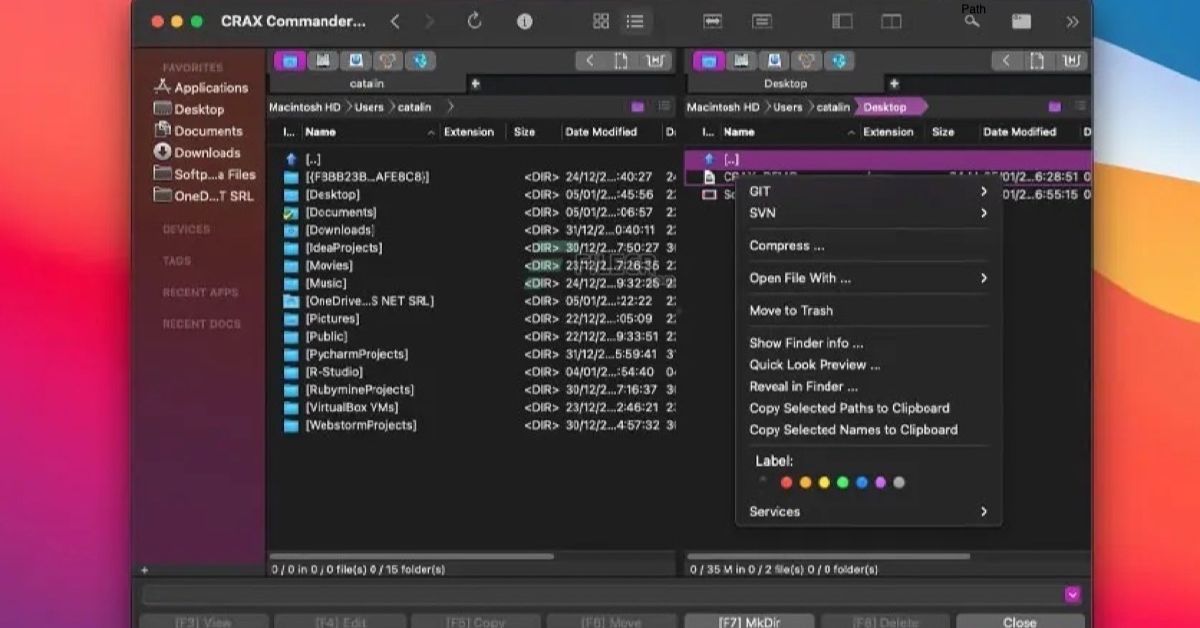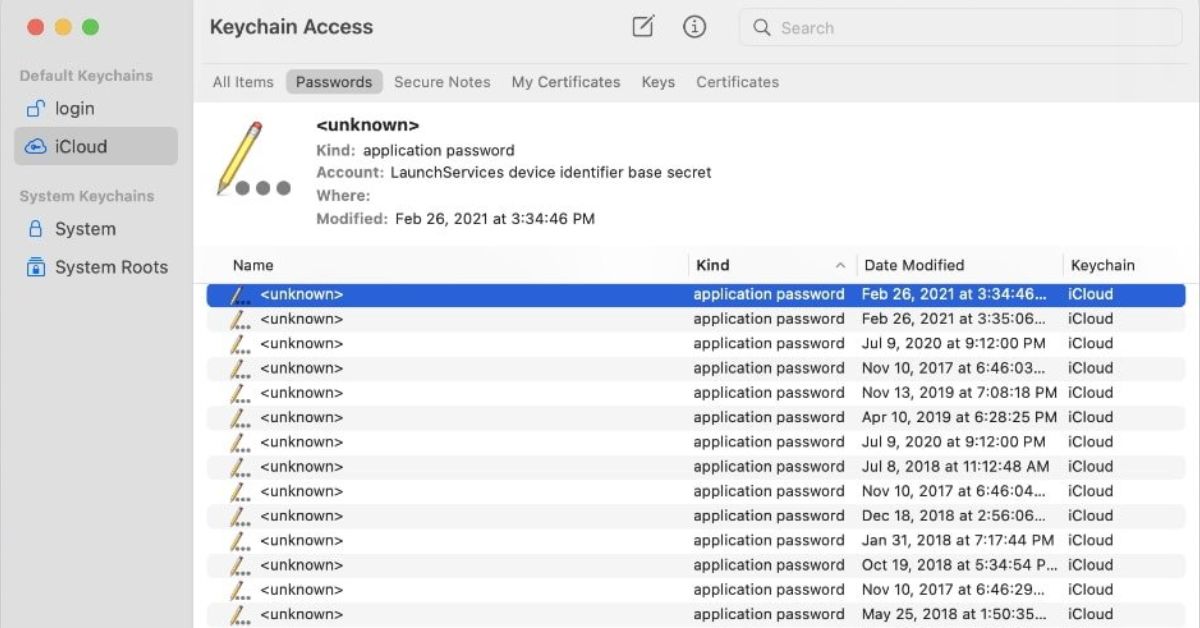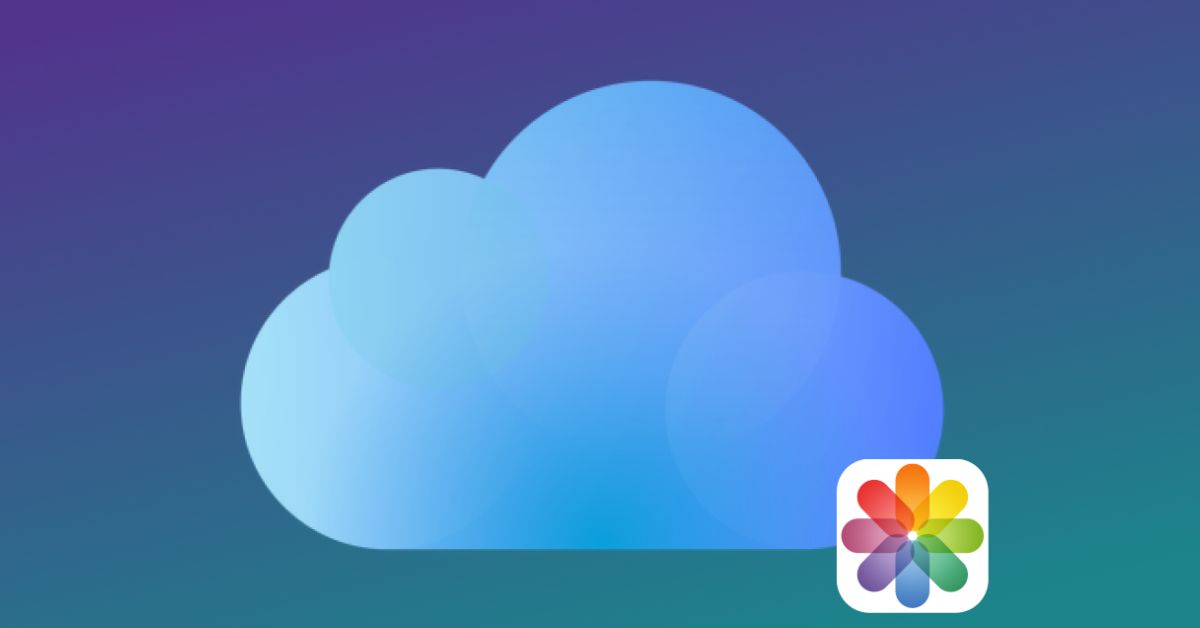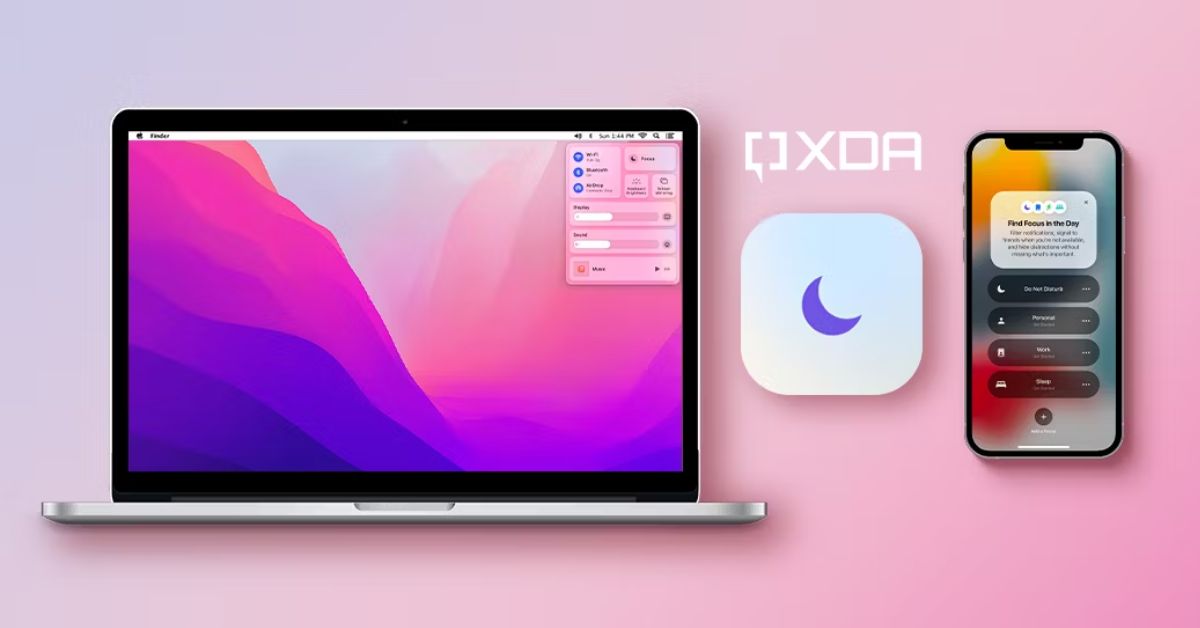macOS is renowned for its user-friendly interface robust performance and wide array of software available for various tasks. One of essential tasks for any macOS user is viewing and editing files whether they are documents images videos or any other type of data. This post will guide you through some of the most effective tools available for viewing and editing files on macOS. We’ll cover built-in utilities as well as third-party applications that can enhance your productivity and streamline your workflow.
Introduction
Viewing and editing files are fundamental activities for any computer user. Whether you’re a student professional or casual user having the right tools at your disposal can significantly impact your efficiency and overall experience. macOS developed by Apple Inc. provides a range of built-in applications that cater to these needs. However ecosystem of third-party applications offers even more functionality and specialized features. In post we explore both types of tools to give you a comprehensive understanding of your options.
Built-in Tools for Viewing and Editing Files on macOS
Preview
Preview is the default application for viewing and editing PDFs and images on macOS. It’s a versatile tool that offers more features than many users realize.
- Viewing and Annotating PDFs: Preview allows you to open PDF files and offers tools for highlighting text, adding notes, and inserting signatures. You can also merge PDFs and rearrange pages.
- Editing Images: You can crop, rotate, and resize images in Preview. Additionally, it supports basic image correction tools such as adjusting color levels and removing backgrounds.
- File Conversion: Preview can export files in different formats, making it a handy tool for converting images and PDFs.
TextEdit
TextEdit is a simple yet powerful text editor that comes pre-installed on macOS.
- Rich Text and Plain Text: TextEdit supports both rich text and plain text formats, making it suitable for creating documents with basic formatting or writing code.
- HTML Support: For users who need to edit HTML files TextEdit can open and save files in HTML format providing a straightforward way to make quick changes to web pages.
- iCloud Integration: TextEdit integrates with iCloud allowing you to access your documents across multiple Apple devices.
Finder
Finder is the default file management system in macOS and it includes several features for viewing and organizing files.
- Quick Look: By pressing the spacebar, you can quickly preview files without opening them in a separate application. This is useful for quickly checking the contents of documents images videos and more.
- Tags and Search: Finder allows you to tag files for easy organization and use advanced search features to locate files based on metadata, content, or file type.
- File Sharing: You can share files directly from Finder via AirDrop email or other sharing options integrated into macOS.
Third-Party Applications for Viewing and Editing Files on macOS
While built-in tools are convenient and capable, third-party applications can offer additional functionality and more specialized features. Here are some of the top third-party tools for macOS users:
Adobe Acrobat Reader DC
Adobe Acrobat Reader DC is the gold standard for viewing and editing PDF files.
- Advanced PDF Editing: Acrobat Reader DC allows you to edit text and images in PDF fill out forms, and add annotations.
- OCR Technology: With optical character recognition (OCR) you can convert scanned documents into editable and searchable PDFs.
- Cloud Integration: Acrobat integrates with Adobe Document Cloud, allowing you to store and access your files from any device.
Microsoft Office Suite
The Microsoft Office Suite is essential for many professionals, offering powerful tools for creating and editing documents, spreadsheets, and presentations.
- Word: Microsoft Word is a feature-rich word processor that supports advanced formatting, collaboration, and integration with other Microsoft services.
- Excel: Excel is the go-to tool for creating and editing spreadsheets, offering robust data analysis and visualization features.
- PowerPoint: PowerPoint enables you to create compelling presentations with a wide range of design tools and templates.
Affinity Suite (Photo, Designer, Publisher)
Affinity by Serif offers a suite of professional-grade applications for creative professionals.
- Affinity Photo: This is a powerful image editing tool that rivals Adobe Photoshop. It supports advanced photo editing features such as layers, filters, and retouching tools.
- Affinity Designer: A vector graphic design tool perfect for creating illustrations, logos, and other scalable graphics.
- Affinity Publisher: A desktop publishing application ideal for creating magazines, brochures, and other print or digital publications.
Sublime Text
Sublime Text is a popular text editor among developers and coders.
- Customizability: Sublime Text supports numerous plugins and customization options, allowing you to tailor the editor to your needs.
- Multiple Selection: This feature lets you make multiple changes at once, boosting efficiency when editing code.
- Cross-Platform: Sublime Text is available on macOS, Windows, and Linux, providing a consistent experience across different operating systems.
VLC Media Player
VLC Media Player is a versatile tool for viewing multimedia files.
- Wide Format Support: VLC can play almost any audio or video file format, making it an essential tool for media consumption.
- Streaming and Conversion: You can stream media over a network and convert files to different formats using VLC.
- Customization: VLC offers numerous settings and customization options, allowing you to adjust playback and interface to your preferences.
Specialized Tools for Specific File Types
In addition to general-purpose tools, there are specialized applications designed for specific file types that can enhance your viewing and editing capabilities.
Final Cut Pro
Final Cut Pro is a professional video editing software developed by Apple.
- Advanced Editing Tools: Final Cut Pro offers powerful video editing features such as multi-camera editing, advanced color grading, and motion graphics.
- Optimized Performance: It is optimized for macOS, providing smooth performance and integration with other Apple hardware and software.
- Extensive Plugin Support: Final Cut Pro supports a wide range of plugins to extend its functionality and streamline your workflow.
Logic Pro
Logic Pro is a comprehensive digital audio workstation (DAW) for music production.
- Recording and Editing: Logic Pro provides advanced recording, editing, and mixing capabilities, making it a favorite among musicians and producers.
- MIDI Support: It offers extensive MIDI support for virtual instruments and controllers.
- Sound Library: Logic Pro includes a vast sound library with loops samples and virtual instruments.
Pixelmator Pro
Pixelmator Pro is a powerful image editing tool designed specifically for macOS.
- Machine Learning Features: Pixelmator Pro uses machine learning for tasks like enhancing images removing backgrounds and more.
- Integration with macOS: It integrates seamlessly with macOS supporting features like iCloud Handoff and Apple Pencil.
- User-Friendly Interface: Pixelmator Pro has an intuitive interface that makes it accessible for both beginners and professionals.
Tips for Choosing the Right Tool
With so many options available choosing the right tool for your needs can be challenging. Here are some tips to help you make an informed decision:
- Identify Your Needs: Determine what types of files you frequently work with and what tasks you need to perform. This will help you narrow down the list of tools.
- Consider Compatibility: Ensure the tool you choose is compatible with your version of macOS and other software you use.
- Evaluate Features: Compare the features of different tools to find one that offers the functionality you need.
- Check Reviews and Recommendations: Look for reviews and recommendations from other macOS users to get an idea of the tool’s performance and reliability.
- Try Free Versions: Many tools offer free trials or versions. Use these opportunities to test software before committing to a purchase.
Summary
Having right tools for viewing and editing files on macOS can significantly enhance your productivity and overall user experience. Whether you prefer built-in applications like Preview and TextEdit or need the advanced features offered by third-party software such as Adobe Acrobat Reader DC Microsoft Office or Affinity Suite theres a tool to meet your needs. By understanding the capabilities of each tool and choosing the ones that best fit your workflow, you can make the most of your macOS system and achieve your goals efficiently.
Remember the key to effective file management and editing is not just having the right tools but also knowing how to use them to their fullest potential. Explore features customize your setup and continually seek out tips and tricks to stay ahead. With the right approach you’ll find that macOS offers a rich ecosystem of applications that can handle any file-related task with ease.