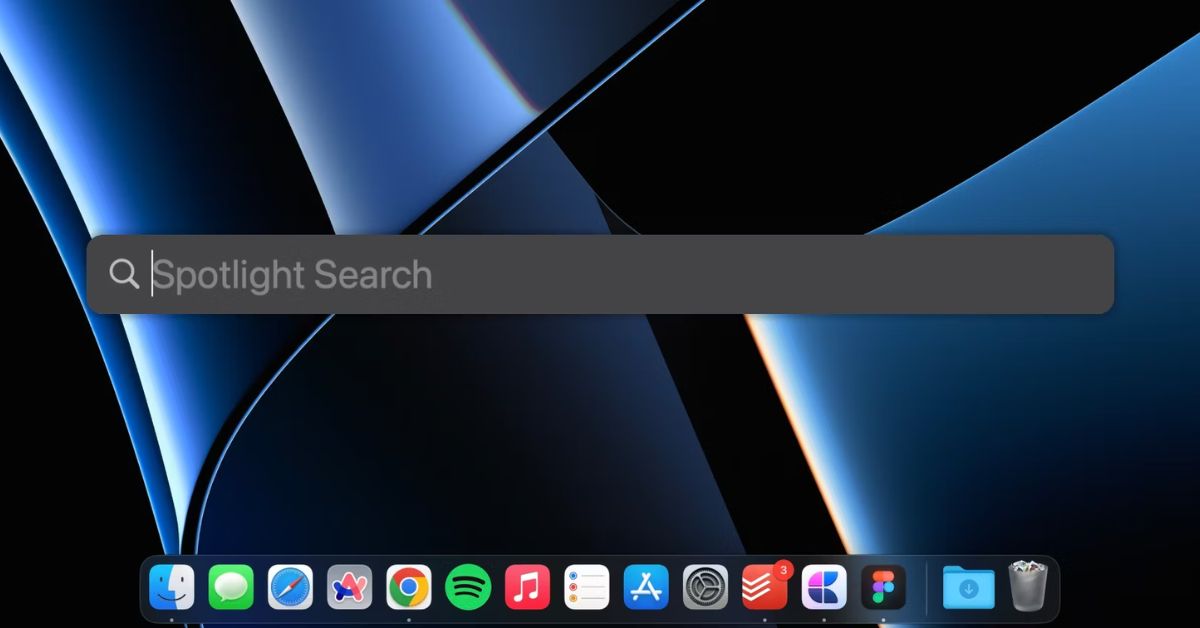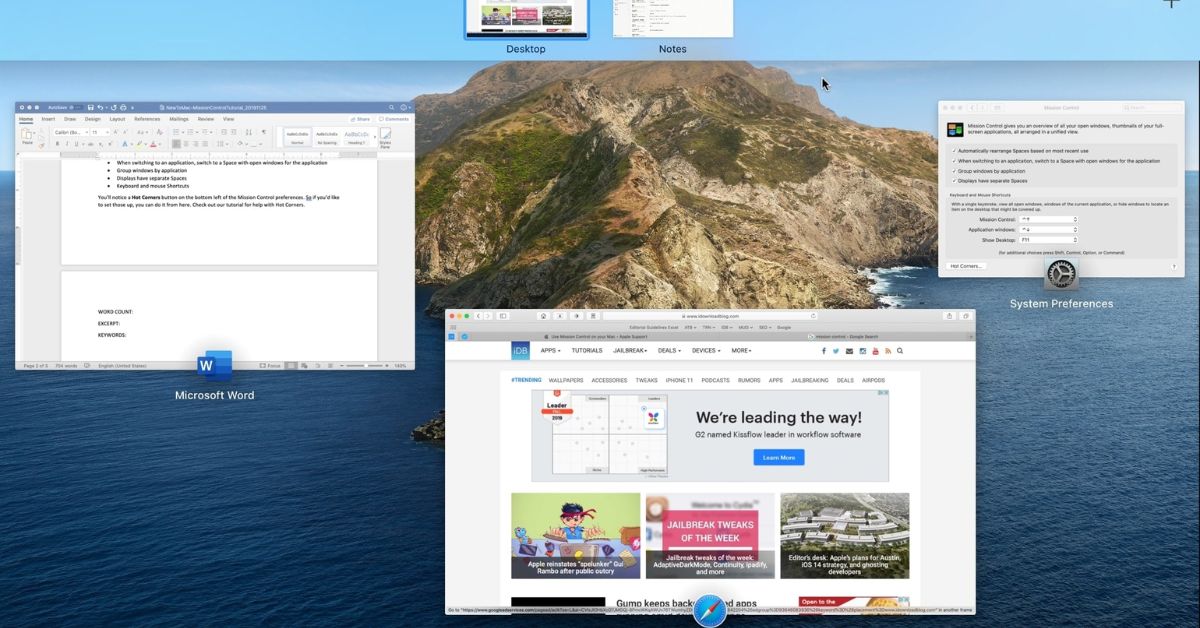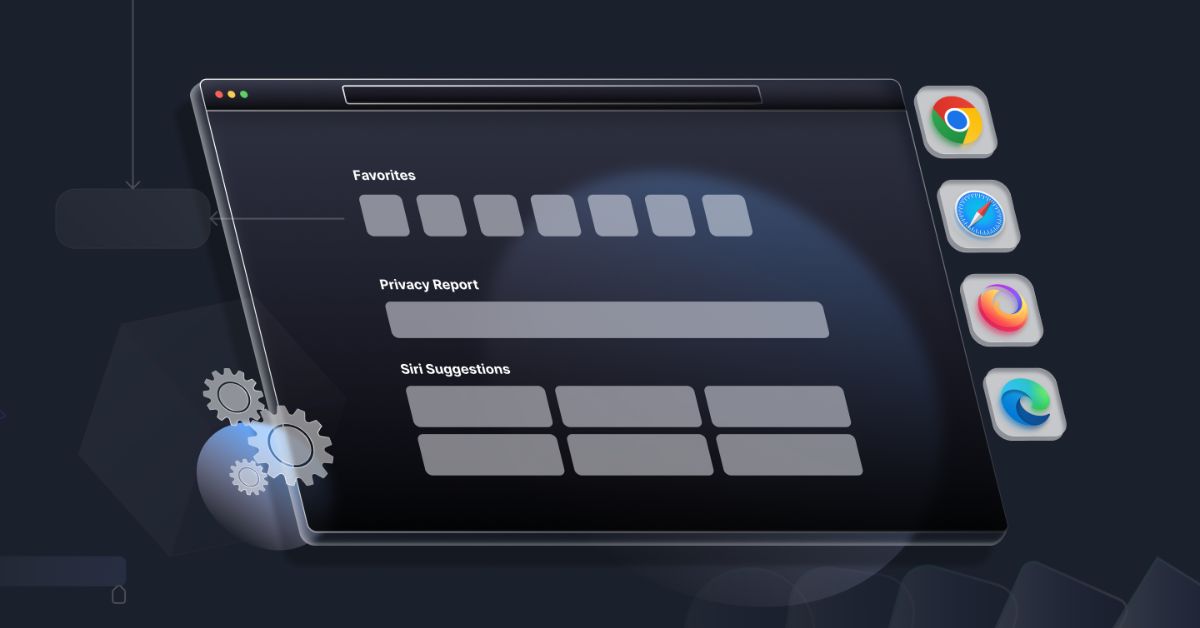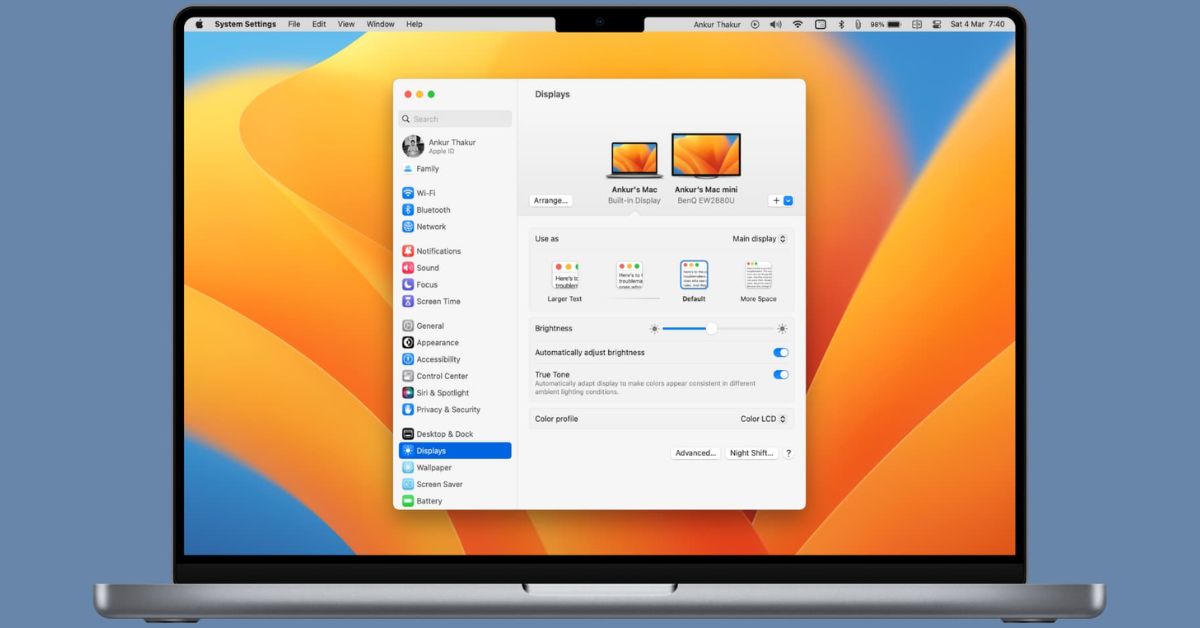In digital age where seamless connectivity is key Apples Air Play technology has revolutionized the way we stream media across our devices. Whether its streaming music movies or presentations AirPlay offers a convenient solution for sharing content wirelessly. While Air Play is commonly associated with streaming from an iPhone iPad or Apple TV to an external display did you know that you can Air Play to your Mac in macOS? That’s right ! With just a few simple steps you can mirror or extend your screen from your iOS device to your Mac effortlessly. In this guide we’ll walk you through everything you need to know about Air Play to Mac in macOS.
Understanding AirPlay:
Before we dive into the specifics of Air Play to Mac, let’s first understand what Air Play is. Developed by Apple, Air Play is a proprietary protocol that allows wireless streaming between devices. It enables users to stream audio, video, and photos from one Apple device to another seamlessly. Whether you want to stream music to your HomePod, watch a movie on your Apple TV, or mirror your iPhone screen to your Mac, Air Play makes it possible.
Requirements for AirPlay to Mac:
To AirPlay to your Mac in macOS, you’ll need the following:
- A Mac running macOS 10.10 or later.
- An iOS device (iPhone, iPad, or iPod Touch) running iOS 8 or later.
- Both devices connected to the same Wi-Fi network.
How to AirPlay to Mac in macOS:
Now that you have everything you need let’s get started with AirPlaying to your Mac:
1. Enable Air Play on your Mac:
- On you Mac click on the Apple menu in the top left corner of the screen.
- Select “ System Preferences ” from the dropdown menu.
- In the System Preferences window click on “ Displays. ”
- Check the box next to “ Show mirroring options in the menu bar when available. ”
2. Enable AirPlay on your iOS device:
- Swipe down from the top right corner of your iOS device to access Control Center.
- Tap on “Screen Mirroring.”
- Your iOS device will search for available Air Play receivers. Select you Mac from the list.
3. Start AirPlaying:
- Once you select your Mac, your iOS devices screen will be mirrored on your Mac.
- You can now navigate your iOS device as usual and the actions will be mirrored on your Macs screen in real-time.
4. Adjust Settings (Optional):
- To customize your Air Play experience click on the Air Play icon in the menu bar on your Mac.
- Here, you can adjust settings such as display resolution aspect ratio and enable or disable mirroring.
5. End AirPlay:
- When you’re done AirPlaying, simply click on the Air Play icon in the menu bar on your Mac.
- Select “ Turn AirPlay Off ” to stop mirroring your iOS device.
Benefits of AirPlay to Mac:
AirPlay to Mac offers several benefits, including:
- Screen Sharing: Whether you’re presenting a slideshow, demonstrating an app, or playing a game, Air Play to Mac allows you to share your iOS device’s screen with others effortlessly.
- Collaboration: AirPlay to Mac is ideal for collaboration, allowing multiple users to view and interact with content simultaneously.
- Convenience: With AirPlay to Mac, you can enjoy your favorite content on a larger screen without the need for cables or adapters.
- Versatility: From business meetings to movie nights, Air Play to Mac enhances versatility by enabling seamless content sharing across devices.
Summary:
Air Play to Mac in macOS is a powerful feature that enhances connectivity and productivity. Whether you’re giving a presentation, sharing photos with friends, or enjoying multimedia content, Air Play to Mac offers a convenient and efficient solution for wirelessly streaming content from your iOS device to your Mac. By following the simple steps outlined in this guide, you can easily Air Play to your Mac and unlock a whole new world of possibilities. So why wait? Start AirPlaying to your Mac today and experience the magic of seamless connectivity.